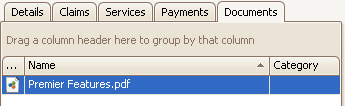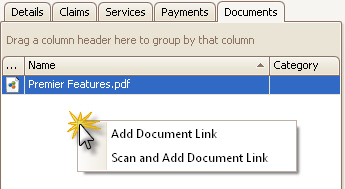
Browse to the location of the document that you would like to link, and double click a file to add. (For EZClaim Premier Cloud customers, documents will be on the ‘local’ drives.)
There are multiple ways to add a document to a patient record. When an existing document is added to the system, you can copy or move the file. If you no longer want a copy on your computer, select ‘Move’.
1. In EZClaim Premier, select the Patient from the left search pane.
2. Click on the Documents tab. There are two methods to add an existing document:
a. Drag documents into the document area of the patient record to create the link.
b.
Right click and select ‘Add Document Link’.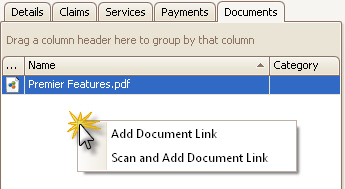
Browse to the location of the document
that you would like to link, and double click a file to add. (For EZClaim
Premier Cloud customers, documents will be on the ‘local’ drives.)
3.
EZClaim will ask you if you want to ‘Move’, ‘Copy’ or ‘Cancel’. In most
cases you would want to click on ‘Copy’. If you no longer need/want a copy on
your computer, select ‘Move’.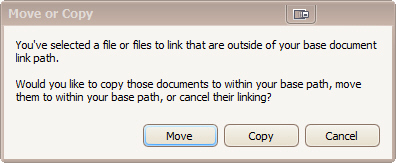
4.
Once complete, you will receive a notification that your link has been
added.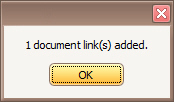
5.
Your document will then appear in the list.