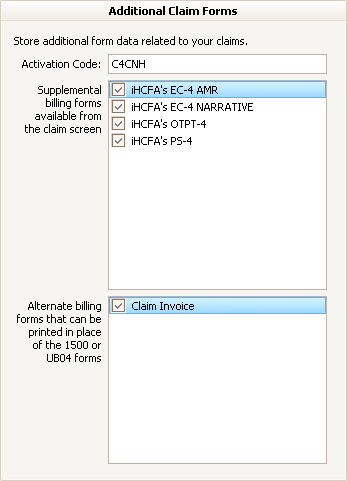
There are two sections in the Additional Claim Forms Add-On. The upper section allows you to add specific forms to your claim screen. The lower section allows you to configure additional reports that can be used to bill claims.
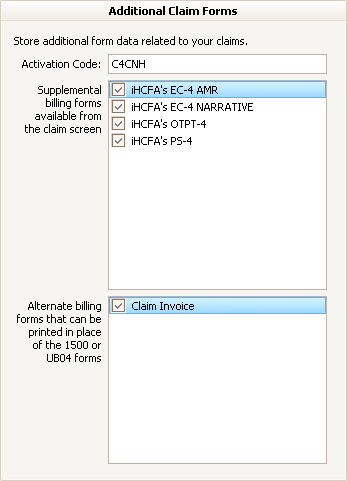
Activation Code: Please contact EZClaim to obtain your activation code.
Supplemental billing forms available from the claim screen: Place a check next to the forms you would like available on the claim screen.
Alternate billing forms that can be printed in place of the 1500 or UB04 forms: Items will only be listed here if you have installed special invoicing reports provided by EZClaim. Checking the box to the left of the form type will add this to the Claim Type dropdown in your Payer Library entry.
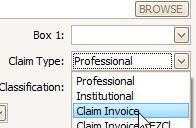
Once the forms have been activated in the Add-Ons, they will become available as additional columns that can be added to the claim grid.
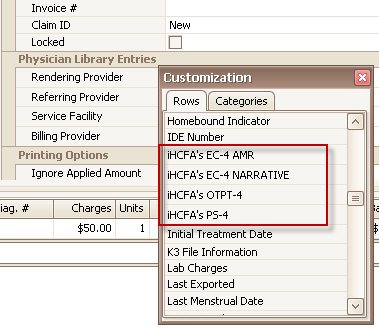
1.
Drag one or more of the columns into the claim grid.
2.
Use the EDIT button to edit the data on the new form. A new window will
pop up with the form’s data entry fields.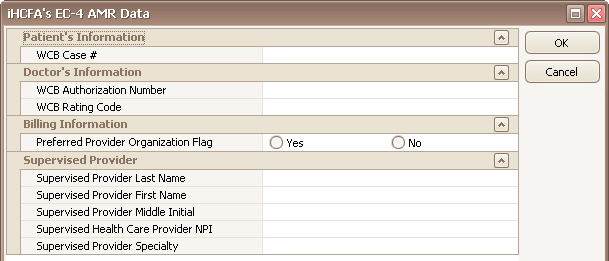
3.
Enter the data and click OK. The program will show a short preview of the
available data.
Please see Invoicing for more information on how to use custom invoice reports.