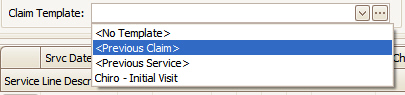
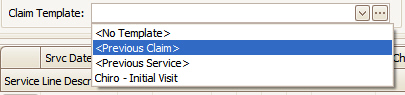
The ‘Previous Claim’ template will perform the following when opening the new claim screen (or switching to the <Previous Claim> template):
•Load the previous Diagnosis Codes values
•Load the previous Date of Current
•Load the previous Physician Library Entries (if Yes is clicked when prompted)
•Disable the service line preview row
When you click a Calendar date, the previous claim service line(s) will be entered. The Previous Claim is the claim most recently entered for the patient. It may not necessarily be the claim with the most recent date of service.
IMPORTANT: Other claim grid categories do not auto-populate via the ‘Previous Claim’ template. On Institutional claims, for example, ‘Type of Bill’ and ‘Admitting Diagnosis’ need to populated on a claim-by-claim basis. You may find it more useful to populate these categories under ‘Initial Claim Values’ at the individual patient level – or, if these fields are consistent across a wide span of patients, at the Patient Template level instead. Patient Templates can also be applied to existing patients as needed.
The ‘Previous Service’ line data from the last claim will be carried over to Charges screen. If needed, you can change the information in the Preview line before clicking the calendar dates.

A ‘Custom Template’ will allow a user to save specific claim information that is entered on a regular basis. For example, if the same two or more services are performed every time on the first visit, the user can save those services under the name ‘Initial Visit’. When a patient comes in for an initial visit, the user can bring up the ‘Initial Visit’ template, select a date and the claim is complete.
1. Open a claim and enter the service line items to save for the Template. Click on ‘Save as a Template’ from the Claim ribbon bar. When asked to ‘Save’ changes, click ‘Yes’.
2. Enter a Name for the Template.
3. The template will now be in the ‘Template Library’ and available to select on all new claims.
When a custom template is applied, the program will do a procedure code lookup to obtain the charge and other information. A custom template procedure code lookup does not operate the same as a normal manual entry procedure code lookup. For claim templates, the procedure code lookup will set the following fields from data found in the Procedure Code Library:
•Charge
•Allowed
•Adjustment
•Cost
•NDC (Drug) Code, Drug Unit Measurement, and Drug Unit Count – If the claim template does not have a value, then all three of these fields will be populated from the procedure code library.
•Revenue Code – If no value is included in the claim template.
•Patient Amount Due - If the Set Patient Amount Due is checked in the procedure code library, the program will enter a patient amount due based on their patient record.
•Attach CMN
The lookup will not set the following fields. These fields must be set in the claim template:
•Service Line Description
•Modifiers
•Product Code

Click on  to open the ‘Template Library’. Select
Template to edit or preview, click on ‘Save & Close’ to save changes.
to open the ‘Template Library’. Select
Template to edit or preview, click on ‘Save & Close’ to save changes.