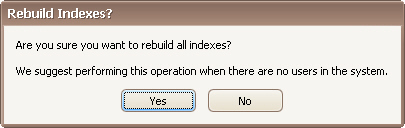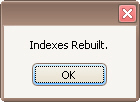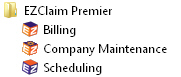
The company maintenance program has different utilities to help manage company files. To open the program, click Start menu > All Programs, choose EZClaim Premier then Company Maintenance.
NOTE: If you do not have the Company Maintenance icon, it was not installed during program setup. Please contact your network administrator to have the program installed. See EZClaim Premier Installation for more information.
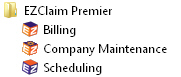
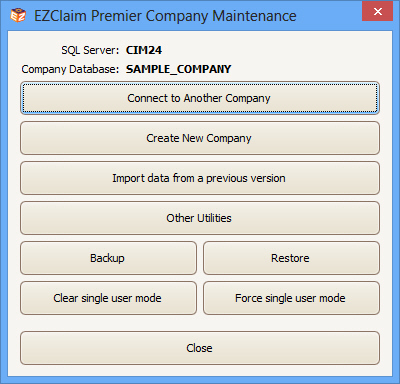
Select another company and/or server. If you are unsure as to which Server you should select, contact your network administrator.
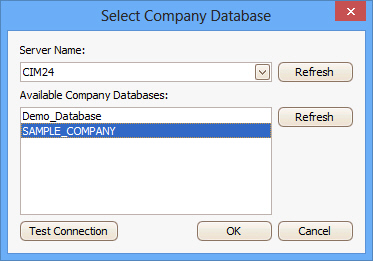
Create a new company file.
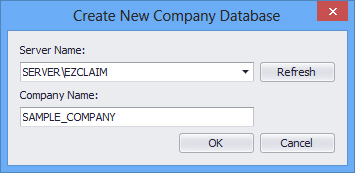
Tool used to upsize an Advanced database.
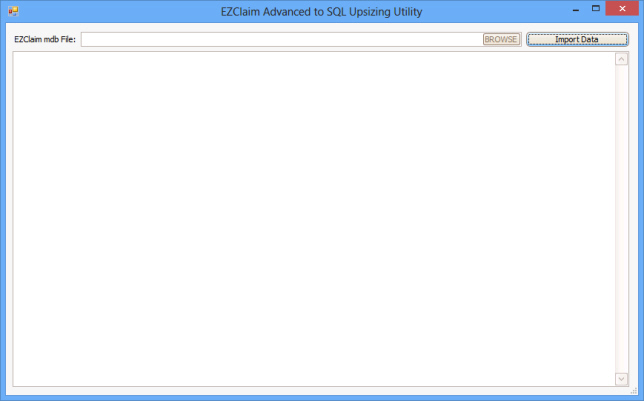
Backup the current database. The database can be backed up at any time. Exclusive access is not required.
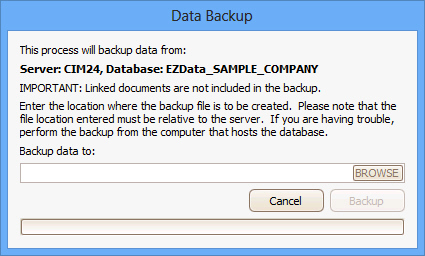
When using the Browse button, be aware that you are browsing the drives on the SQL server (most likely not your local machine).
SQL backups can only be saved to locations that the SQL server can access.
Restore data to the current database. The database name being restored must match exactly the currently active database (meaning you cannot restore DB_One to a company file DB_Two). Once you select a file to restore, the program will show the company file contained in the file.
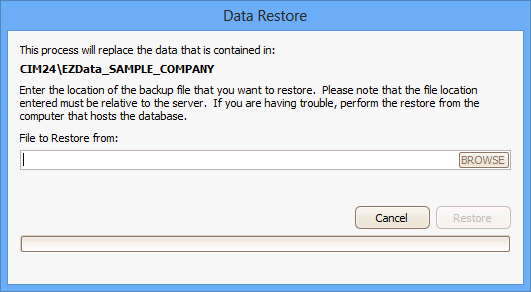
When using the Browse button, be aware that you are browsing the drives and files on the SQL server (most likely not your local machine).
SQL backups can only be restored from locations that the SQL server can access.
If the company database is stuck in single user mode, you can use this button to clear it. IMPORTANT: The program cannot clear single user mode if another computer put the database into single user mode.
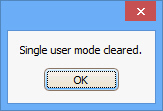
If you are unable to disconnect other machines from the database, this button will forcibly disconnect other connections. It is not recommended to use this button unless you know the other connections are inactive.
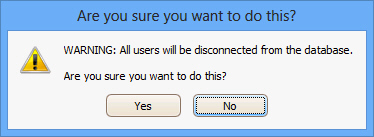
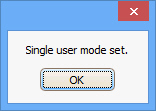
The other utilities screen has multiple tools and information.
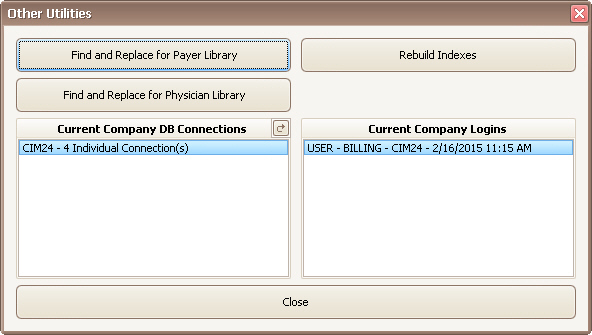
Current Company DB Connections – Shows the computers connected to the current company file. Also shows how many connections are being made from the computer.
Current Company Logins – Shows the users that have logged into the company file. If logins are not enabled, will show the generic ‘USER’ name.
Find and Replace for Payer Library – Used to consolidate payer library entries. You must have the ADMIN password to use this feature.

Find and Replace for Physician Library – Used to consolidate physician library entries. You must have the ADMIN password to use this feature.
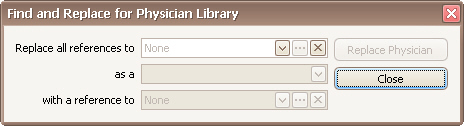
Rebuild Indexes – Click ‘Yes’ to rebuild the indexes in your company file. Useful if the database seems to be slowing down after importing a large amount of data. Try to perform this task after hours. A confirmation will appear when the rebuild is complete.