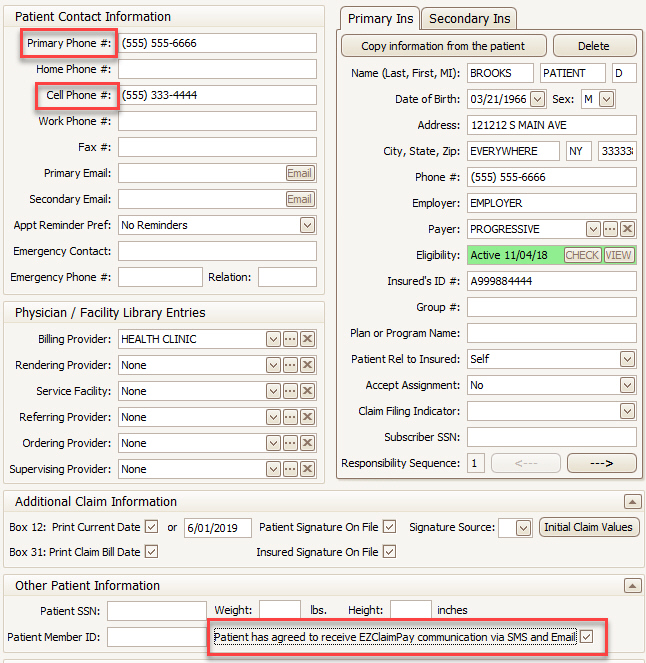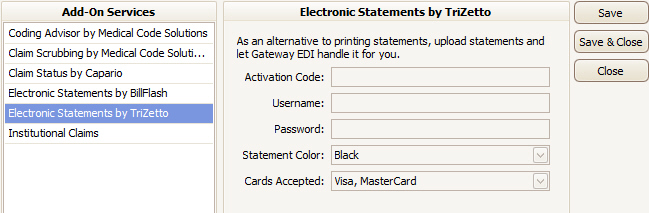
As an alternative to printing statements, upload statements from EZClaim and let TriZetto send them to your customers.
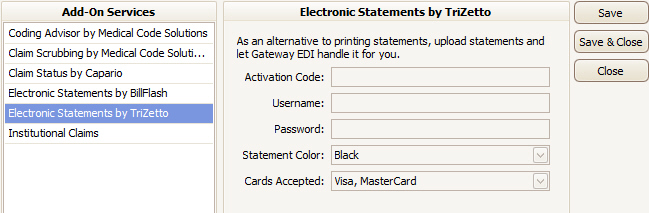
Activation Code: Code provided by EZClaim.
Username: TriZetto statement username. This is the same username used when logging into the TriZetto web portal.
Password: TriZetto statement password. This is the same password used with your Secure FTP account.
Statement Color: Select the statement color. Contact TriZetto for information on statement options.
Cards Accepted: Select the credit cards accepted. Contact TriZetto for information on statement options.
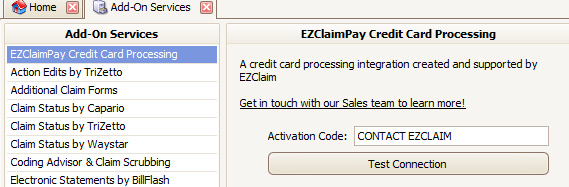
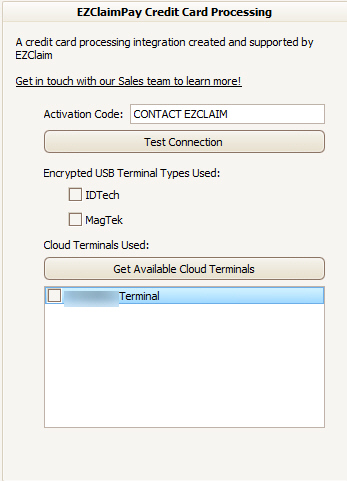
Encrypted USB Terminal
•Must be USB connected to the computer running Premier
•Two options only. User selects based on terminal device brand leased
o IDTech
o MagTek
•Swipe only
•No additional setup is needed (plug & play)
Cloud Terminal (card read by internet connected device)
•Plugged in to the user's network (modem) via ethernet cable
o 'Critical Error: Failed to get network parameters' = terminal cannot connect to internet
•Must be activated in MerchantTrack (see below)
•Once activated, device name populates in this dropdown
o This could take a moment as Premier needs to grab the info from MerchantTrack
•Supports swipe, manual key entry, chip
MerchantTrack Activation for Cloud device only
1. Make sure device is connected
2. Open MerchantTrack
3. Terminals > Activate
4. Enter the Activation Code as displayed on the device, followed by a brief description to help identify it. (Activation Code starts with either C for test environment or P for production environment.)
5. Select appropriate merchant
6. Click Activate
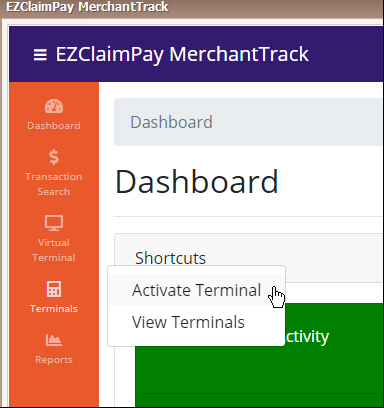
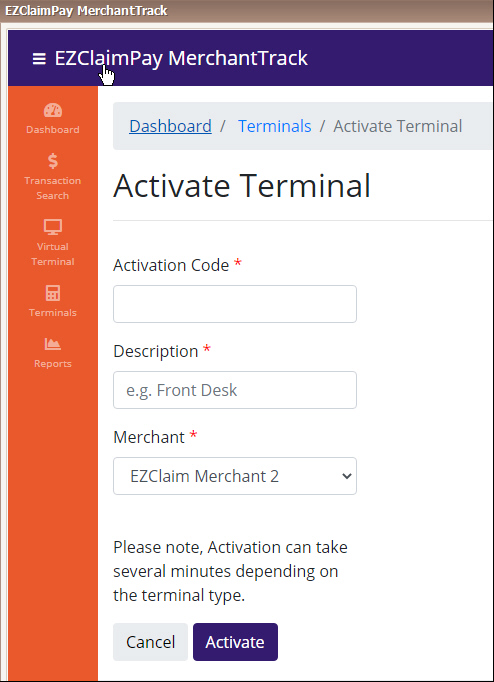
•Go to the Add-On Services Library
•Ctrl + double click anywhere below the ‘Cloud Terminals’ section
•Check the box to ‘Enable EZClaimPay Portal Integration’
•Save & Close
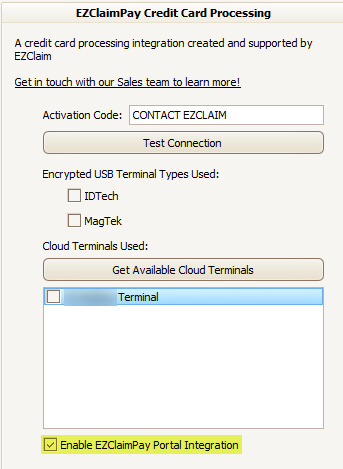
•Phone number must be entered in Primary and/or Cell Phone fields. As of release 669, Cell Phone takes priority over Primary Phone.
•Check the box confirming that ‘Patient has agreed to receive EZClaimPay communication via SMS and Email’