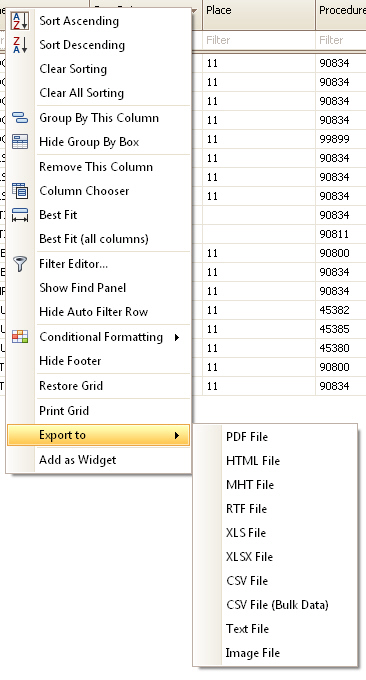
Data can be exported from a variety of locations.
Any grid can be exported to Excel or a variety of other formats. Right click a column header and select Export then the desired format.
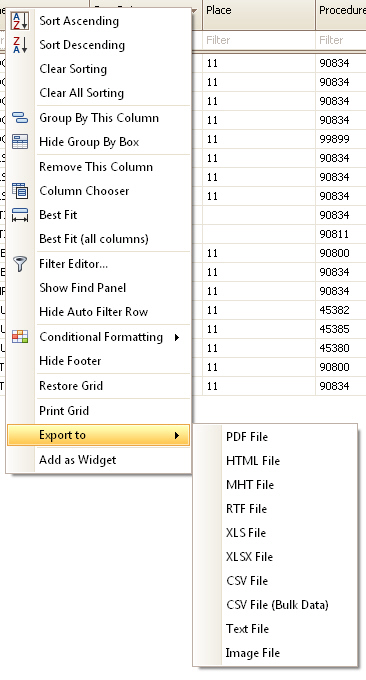
All grids and all reports (from Print Preview mode) can be exported to PDF. Cloud clients may need to contact EZClaim for assistance if the local desktop is unavailable due to Citrix-related issues.
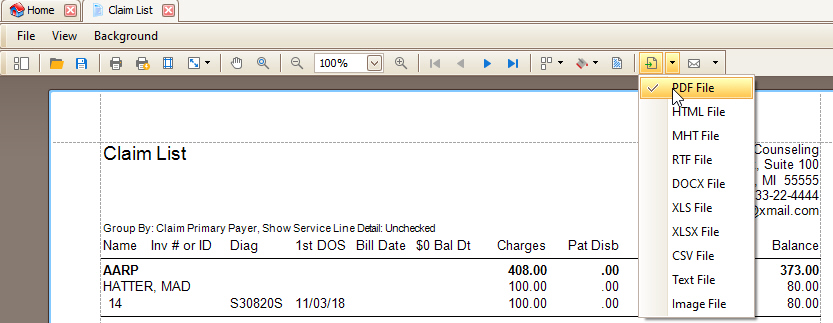
Most users can safely click OK to the default options on this window:
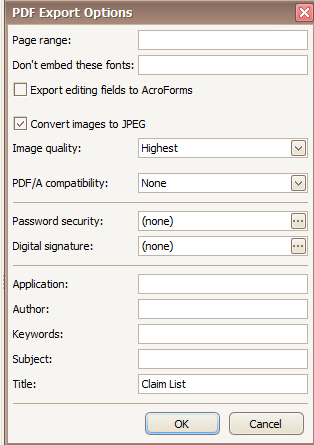
Exporting Reports or exporting data to formatted file types can cause your computer to run out of memory because it cannot handle the large amounts of data. To export extremely large datasets, use the ‘CSV File (Bulk Data)’ format. It has been designed to handle large amounts of data without taxing your computer resources.
1. Right click a grid column heading
2. Select Export To >
3. Select CSV File (Bulk Data)
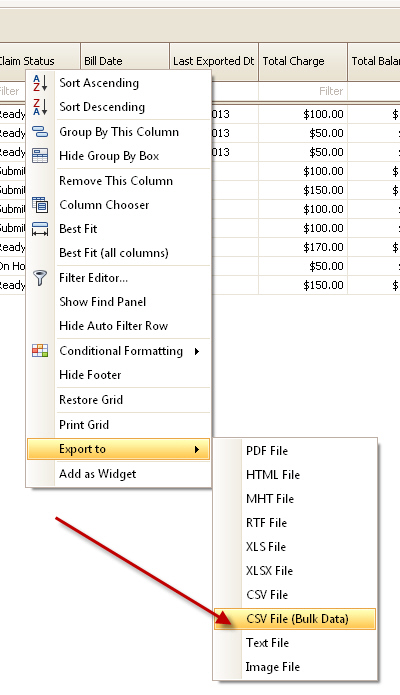
All reports can be exported to a variety of formats from the
Print Preview screen. When previewing a report, click the arrow on the
Export  icon and select the desired
format. (See ‘Exporting PDF Files’ above if needed.)
icon and select the desired
format. (See ‘Exporting PDF Files’ above if needed.)
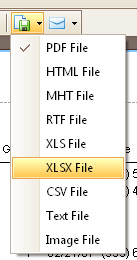
EZClaim can export patient data using HL7 2.3.1 ADT-A04 and ADT-A08 file formats. See HL7 2.3.1 Export for more information on setting up the export system.