
Obtain the latest download link from EZClaim
Double click the Premier setup icon to start the program setup.

Click ‘Yes’ to the User Account Control message if it appears.
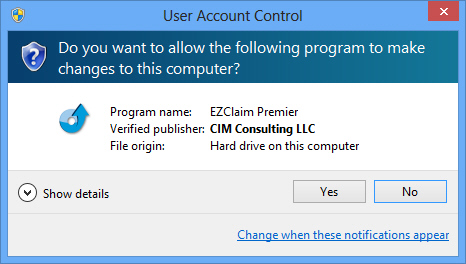
The setup program will determine any prerequisites that need to be installed. If needed, the program will download and install the prerequisites before installing the EZClaim software.
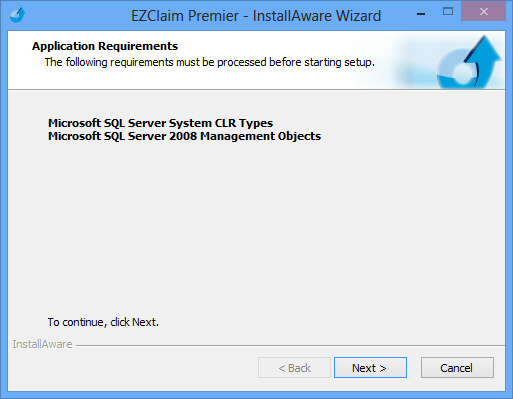
Once the pre-requisites are installed, click ‘Next’ to start the setup process.
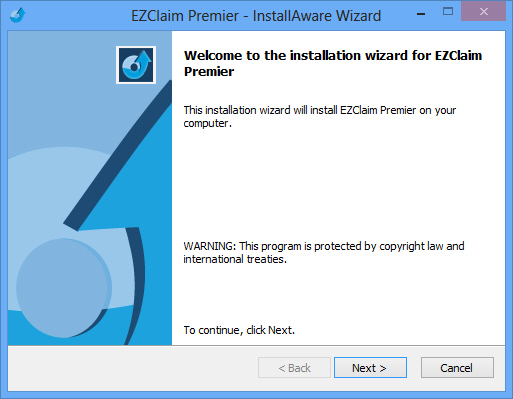
Check the ‘I accept…’ box and click ‘Next’.
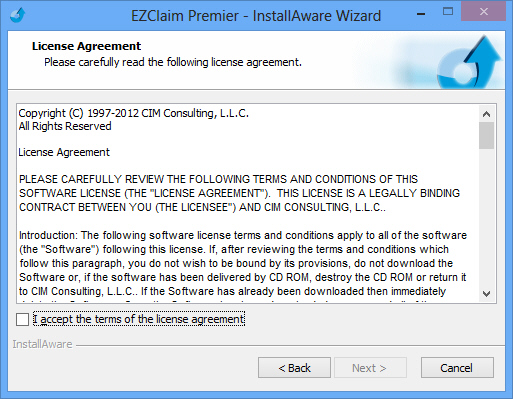
Select the appropriate items to install and click ‘Next’. We suggest installing the Company Maintenance program on the server computer and any other ‘admin’ type workstations.
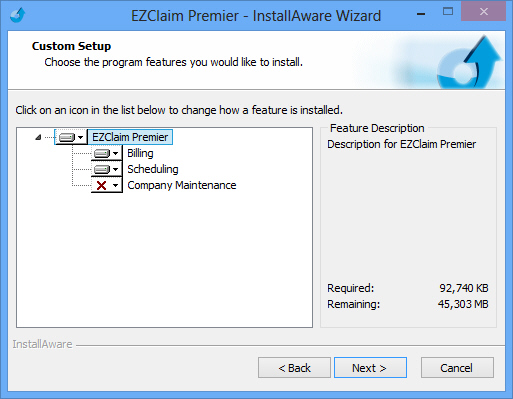
To enable a feature, click the drop down arrow and select ‘Will be installed on local hard drive’
To disable a feature, click the drop down arrow and select ‘Entire feature will be unavailable’
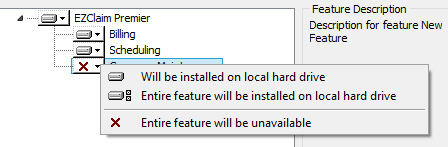
Confirm the path and click ‘Next’.
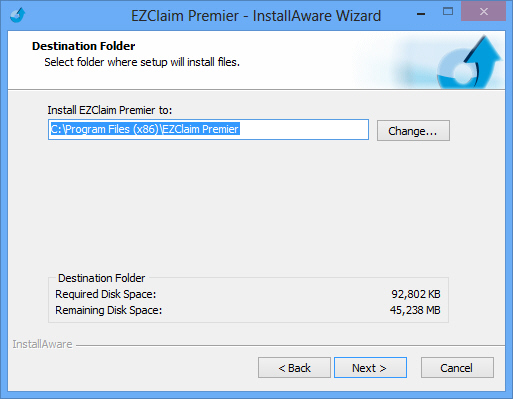
Click ‘Next’ to start the download and installation.

The program will show a progress bar during download and installation.
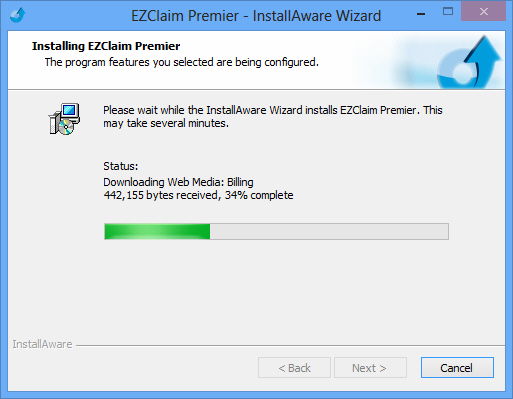
Click the ‘Finish’ button once complete.

Once the program is installed, you will see the icon(s) on your desktop and in your start menu.
Billing Icon:

Scheduling Icon:

Start menu items:
