 Home tab >
Find
Home tab >
Find Home tab >
Find
Home tab >
Find

1. Click on the ‘Find’ drop-down arrow and select ‘Find Claim’.
2. Enter data into the filter row to filter the claim list.
3. Click on ‘Open’ or double click to open the claim information.
Right clicking item(s) in the list will pop up a menu allowing you to select one of the following actions:
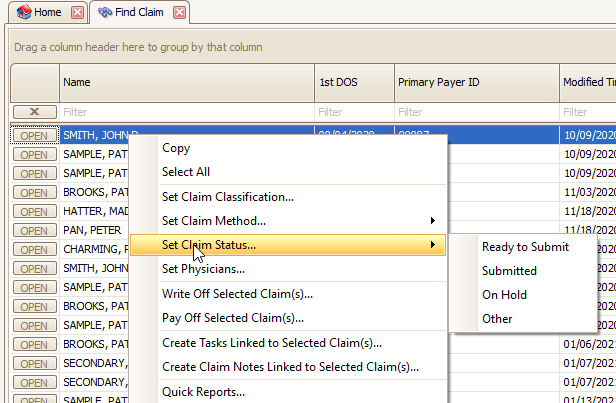
•Select All – Select all the items currently showing in the grid.
•Set Claim Status – Allows the user to change a block of claims simultaneously to ‘ready to submit’, ‘submitted’, ‘on hold’ or ‘other’.
•Write Off Selected Claim(s) – Will add an adjustment to each non-zero balance service line on the claim, effectively zeroing out the claim balance.
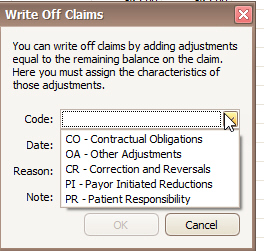
•Pay Off Selected Claim(s) – Will create a payment and disburse it to all service lines on the selected claims. NOTE: This option is only available if all the selected claims have the same ‘Bill To’.
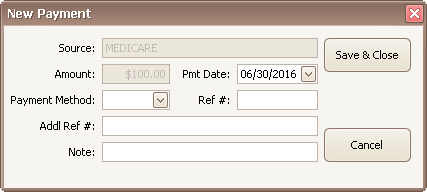
•Create Tasks Linked to Claims – A task will be created for each selected claim.
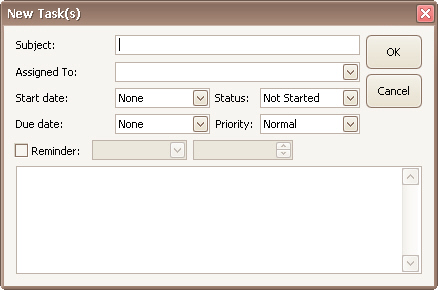
•Quick Reports – Quickly print reports that are claim based. This item is only available if a single claim is selected.
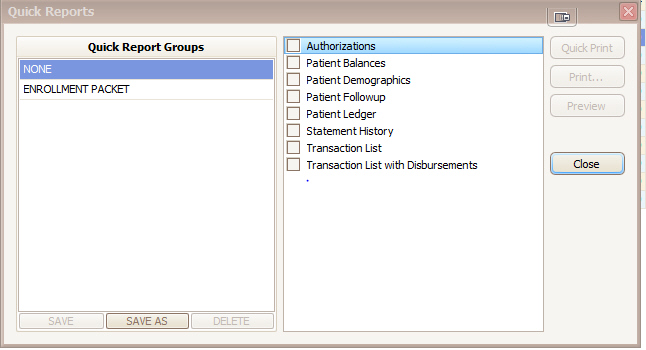
To find a claim by Claim ID, enter the claim number in the filter box under ‘Claim ID’ to sort.