 Home tab >
Find
Home tab >
Find Home tab >
Find
Home tab >
Find

1. Click on the ‘Find’ drop-down arrow and select ‘Find Claim Note’ to quickly find physician information previously set up in the ‘Physician/Facility Library’.
2. Use Filter boxes for sorting data or click on any column heading to sort by selected column.
3. Click on ‘Open’ or double click to open claim screen showing disbursements.
Right clicking item(s) in the list will pop up a menu allowing you to select one of the following actions:
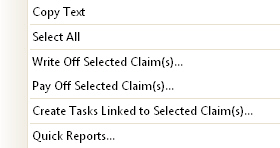
•Copy Text – Copy the text in the grid cell
•Select All – Select all the items currently showing in the grid.
•Write Off Selected Claim(s) – Will add an adjustment to each non-zero balance service line on the claim effectively zeroing out the claim balance.
•Pay Off Selected Claim(s) – Will create a payment and disburse it to all the service lines on the selected claims. NOTE: This option is only available if all the selected claims have the same ‘Bill To’.
•Create Tasks Linked to Claims – A task will be created for each selected claim.
•Quick Reports – Quickly print reports that are claim based. This item is only available if a single claim is selected.