 Home tab >
Find
Home tab >
Find Home tab >
Find
Home tab >
Find

1. Click on the ‘Find’ drop-down arrow and select ‘Find Task’.
2. Enter patient name or other data in Filter box or click on any column heading to sort data. Task data will be displayed.
3. Click on ‘Open’ or double click to open the Task.
There is a right click menu available if you need to make changes to 1 or more tasks. Select the tasks to edit, then right click to open the pop up menu:
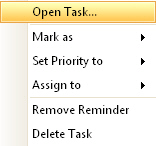
•Open Task – If only one task is selected, this item is used to open the task.
•Mark as – Change the task status.
•Set Priority to – Change the task priority.
•Assign to – Assign the task to another person.
•Remove Reminder – Remove the reminder option for the task so the pop ups no longer appear for the selected tasks.
•Delete Task – Delete the selected tasks.