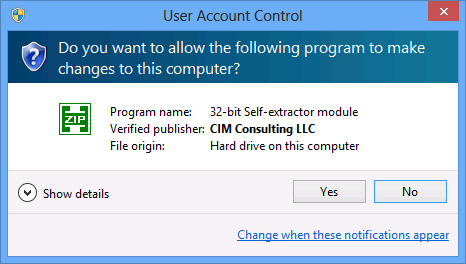
Updates need to be installed on each machine that Premier is installed.
1. Backup your company file(s)
2. Obtain the download link from EZClaim
3. Download the update and run
4.
If you are prompted by a security warning, click Yes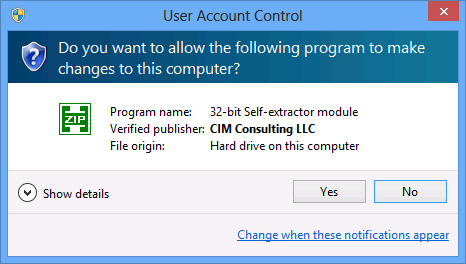
5.
Click the Update button to install the update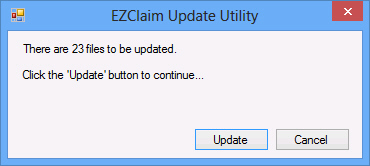
6.
Once complete, a confirmation window will appear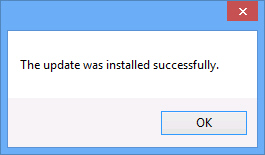
When a new release update has been installed, the program will backup and update the database to work with the new release. IMPORTANT: Only 1 person can access the program the first time after an update. The update requires exclusive access to the database. If the program is unable to access the company file in single user mode, the following message will appear. Use the Company Maintenance utility to see who else is accessing the company file.

Before updating the database for a newly installed release, the program will create a backup in the default SQL backup directory. This is normally the C:\Program Files (x86)\Microsoft SQL Server\MSSQL10.MSSQLSERVER\MSSQL\Backup directory. The file name will be in the format EZData_<CompanyName>_<year>_<month>_<day>_<hhmm>.ezb