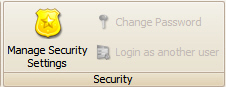 Tools tab >
Manage Security Settings
Tools tab >
Manage Security Settings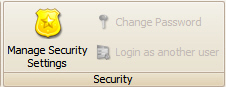 Tools tab >
Manage Security Settings
Tools tab >
Manage Security Settings
There is a built-in ‘ADMIN’ user that is always available for login. The first time a user tries to access an ‘ADMIN’ restricted area, the program will ask to create the admin password. DO NOT LOSE THIS PASSWORD.
EZClaim Premier has two security modes:
Don’t Require User Authentication

This setting allows the program to be opened without entering a password. While in this mode, the user has access to all data and areas of the program except for ADMIN only areas. When logging activities such as editing a patient record or creating a claim, the program will mark the activity as done by USER. When trying to access an ADMIN area of the program, the ADMIN password will be required before access is granted.
Require User Authentication

This setting will require the user to enter a login and password before opening the program. Depending on the access levels granted, different areas of the program will be accessible.
If ‘Require User Authentication’ is active but no users have been created, you must use ADMIN as the username to login.
Close and re-open the program for User Authentication to work after choosing ‘Require User Authentication.’
You are able to create usernames for each user to track and limit access to the program.
If your computer is set up for windows authentication (optional setting) and you log into your computer with this setting enabled, the windows username will also be used in the Premier program.
This optional setting lets your office associate windows usernames with users in Premier, enabling faster logins.
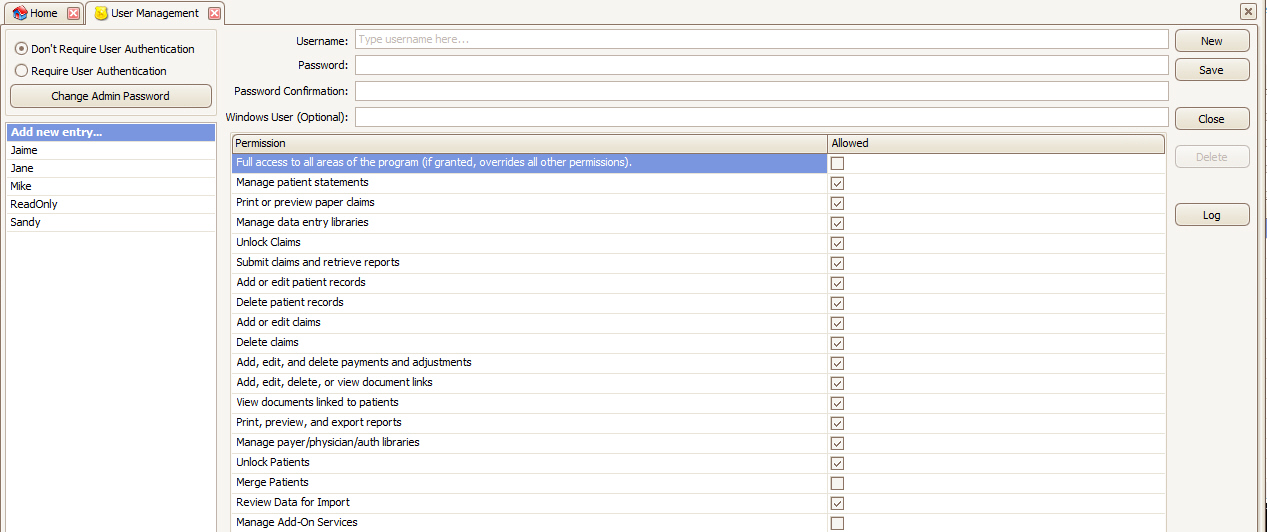
Full access to all areas of the program – This is a special permission that overrides all other permissions. A user with this permission would be the equivalent of the ADMIN user but not be able to change the ADMIN password or enable/disable user authentication.
Add, edit, and delete payments and adjustments – If unchecked, the user will not be able edit payments in the billing system. This permission does not affect the ability to enter a payment in the scheduling system. Once the payment has been disbursed, regardless of the permission setting, the payment cannot be changed in the appointment.