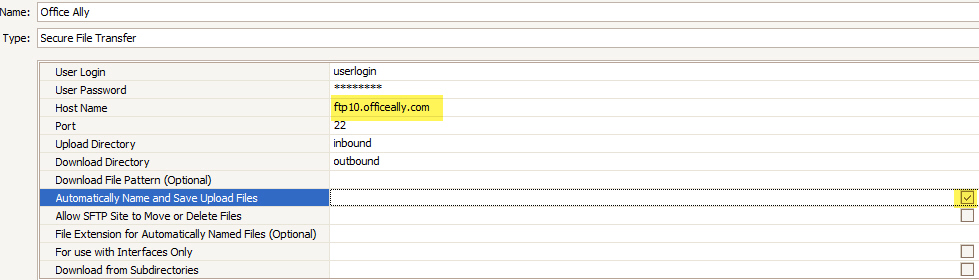
•Use the ‘Secure File Transfer’ type when setting up the EDI connection library.
•Contact Office Ally for the latest Secure FTP connection settings.
o Host Name: ftp10.officeally.com
o Port: 22
o Upload Directory: inbound
o Download Directory: outbound
o Check “Automatically Name and Save Upload Files” unless otherwise directed by Office Ally.
o DO NOT check the ‘Allow SFTP Site to Move or Delete Files’. Otherwise, you will receive duplicate report files.
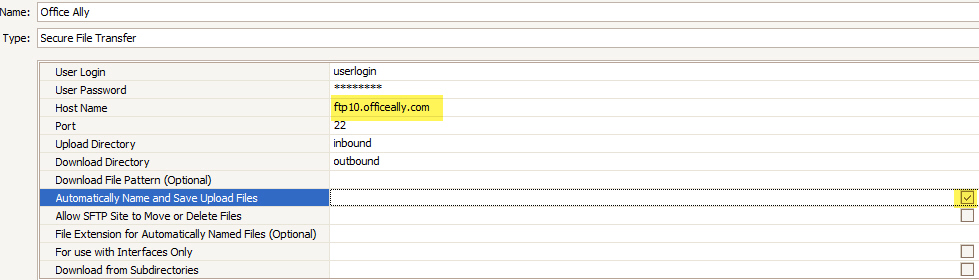
•Submitter ID = Office Ally assigned Company ID number
•Receiver Name = OFFICE ALLY
•Receiver ID (NM109) = 330897513
•Receiver ID (ISA07) = 30
•Receiver ID (ISA 08) = 330897513
•Receiver Code (GS03) = 330897513

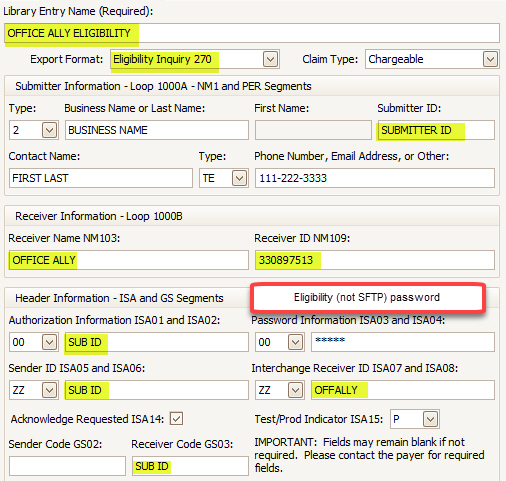
•Office Ally assigns your Submitter ID. They will provide this by email. This should also be entered in the ISA02, ISA06, and GS03 fields. This will be DIFFERENT from the Username needed in Program Setup (below).
•Eligibility password should be entered in ISA04. This password is provided by OA in a separate email. Do not enter your SFTP password in this field. To comply with ANSI standards, the password must be 10 digits or less.
Next, go to Tools > Program Setup (ADMIN password required) > Patient Eligibility. This should be configured as follows:

Eligibility Payer IDs
The Office Ally eligibility payer ID may be different from the claim submission payer ID. If Office Ally’s payer name matching feature is used for claim submission, the payer ID sent in the 837 is ignored. Therefore, it is OK to enter the Eligibility Payer ID into EZClaim’s payer library.
Congratulations, you are now ready to check Patient Eligibility from your Premier program! If you receive the following error message, please contact Office Ally to confirm your credentials.
