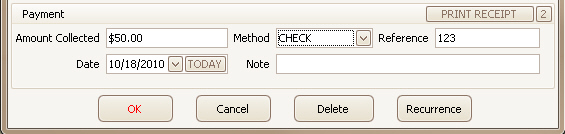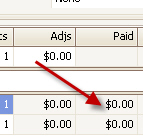
Apply a quick payment to a single service line.
1.
Double click the ‘Paid’ cell on the service line OR press Ctrl-P when the
service line is highlighted.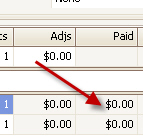
2.
Select the source of the payment and enter the payment details. The amount
will reflect the patient balance (calculated using Patient Amount Due – Patient
Payments = Patient Balance). The amount will be $0 if the responsible
party is not patient or if the Patient Balance is $0. 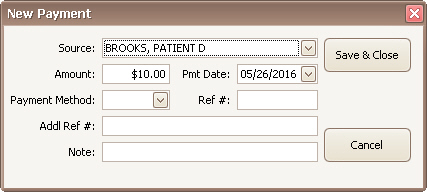
3. The payment will be created and disbursed to the single service line.
NOTE: The amount entered by the program uses the following logic:
•If there is a patient amount due and that has not been met, the amount will be the remaining portion.
•Otherwise, it will be the full balance if the responsible party is patient and $0.00 if the responsible party is not patient.
•If they have a patient amount due and it has been entirely met, it will be $0.00.
If you need to pay off the balance of a single claim, the payment can be entered from the claim screen.
1. Open the claim to pay off.
2.
Click the ‘Pay Off Claim’ button on the ribbon bar. You may use the
drop-down to select the source.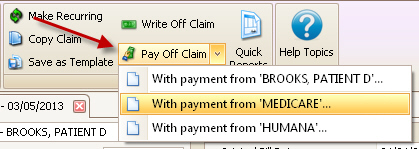
3.
Enter the payment information and click Save & Close. The amount will
be set to the balance of the claim. This is not an editable field.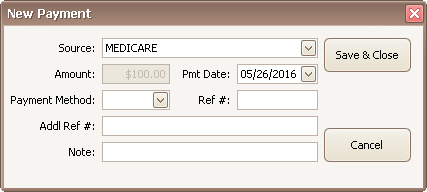
4. The program will create a payment and disburse it to the service lines on the claim.
The simplest way to receive payment and print a receipt is through the EZClaim Scheduling program. Double click on the appointment to open the details window, enter the payment information, and click the ‘Print Receipt’ button. If you would like 2 copies of the receipt, click the ‘2’ button instead. This will create a patient payment within the billing system as well. The payment still needs to be disbursed (applied) apply to individual service lines.