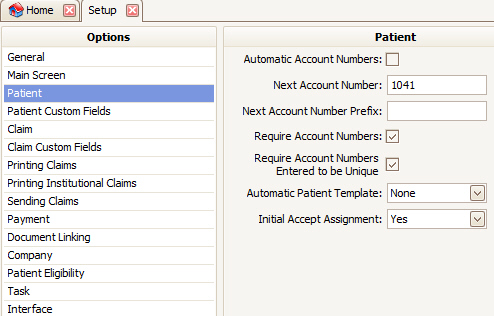
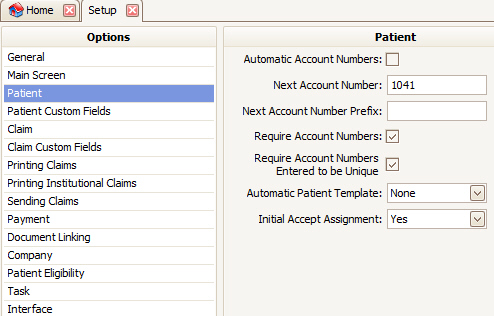
Automatic Account Number – Check this box to have the program automatically assign account numbers. Default is checked.
Next Account Number – Enter the next account number for the program to use. This setting is ignored if Automatic Account Number is unchecked. Default is 1000.
Next Account Number Prefix – If you want the account numbers prefixed with a code of some sort, you can enter it here. Sometimes billing services will prefix each account number with a client code so if the patient calls, they will know which client they are from.
Require Account Numbers – (Required for BillFlash and/or TriZetto statement clients) -- Check this box to require every patient record to have an account number entered. If you check this box and save, the program will check all the existing patient records. If any patient record does not contain an account number, the following message will appear:
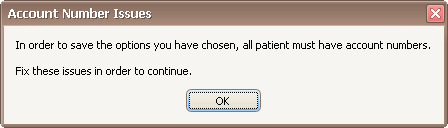
Click OK to see a list of patients that need account numbers. Double click the patient name to open the patient and enter an account number. Once all the patients have account numbers, you will be able to save the Program Setup screen.
Require Account Numbers Entered to be Unique – (Required for BillFlash and/or TriZetto statement clients) -- If this box is checked, the program will make sure every patient record has a unique account number. If the patient account numbers are not unique, the following message will appear:

Click OK to see a list of patients with the same account number. Double click the patient name to open the patient and enter a unique account number. Once all the patients have unique account numbers, you will be able to save the Program Setup screen.
Automatic Patient Template – Select a patient template to be used when creating a new patient (also used when importing patients via an Interface). Default is None.
Initial Accept Assignment – Select to default for all new Patients. Can also be assigned or overridden at the individual Patient record level.