

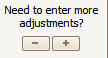 Use the
Use the  to add or remove additional Adjustment
columns.
to add or remove additional Adjustment
columns.
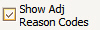 Check this box to
include a ‘Reason Code’ column heading.
Check this box to
include a ‘Reason Code’ column heading.
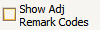 Check this box
to include a ‘Remark Code’ column heading.
Check this box
to include a ‘Remark Code’ column heading.
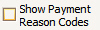 Check this box
to include a ‘Payment Reason Code’ under the payment line.
Check this box
to include a ‘Payment Reason Code’ under the payment line.
 Check this box
to include a ‘Disbursement Note’ field on the payment line.
Check this box
to include a ‘Disbursement Note’ field on the payment line.
Service lines on the payment screen are normally visible if the claim service line ‘Responsible Party’ matches the selected Payer or Patient, and the service line on the claim has a balance due.
By clicking the ‘Filter Settings’ button you can expand or reduce the number of service lines available for payment posting. The program will display your current filter settings on the main screen.
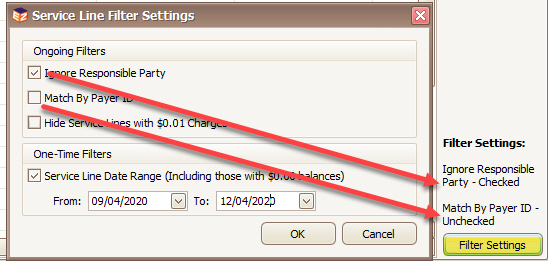
Use the available filtering options to change which service lines appear.

Check this box to view all service lines showing any outstanding balance.
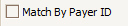
Check this box to view all service lines matching a specific Payer ID regardless of Payer Name.

Hides service lines essentially used for reporting purposes.
.
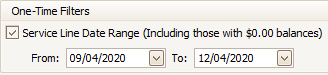
Check this box to view service lines with a $0.00 balance. The service lines shown are limited by the date set in the date field. The date defaults to 3 months back.