
•Data can only be imported into a newly created BLANK database.
•In order to upgrade your database from EZClaim Advanced, confirm you can open Premier Billing and connect to a blank database. Do not enter any patient data.
•Premier can only import an Advanced database that has been updated to the latest release. If you have an earlier release, update the DB to Advanced (latest release) before continuing.
•The program will not import existing EDI reports. EDI reports can be imported from the ‘View EDI Reports’ screen using the ‘Add Reports’ button.
To begin converting a database from Advanced to Premier, from the Start menu > All Programs, choose EZClaim Premier then Company Maintenance

The Company Maintenance window will appear.
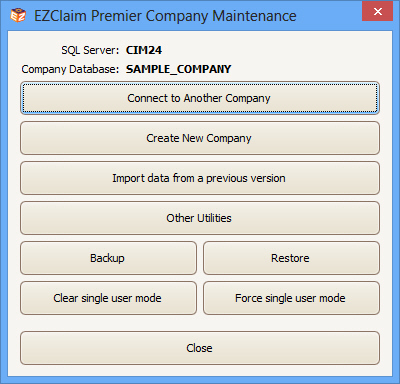
Choose the ‘Import data from a previous version’ button. The Upsize Utility window will appear.
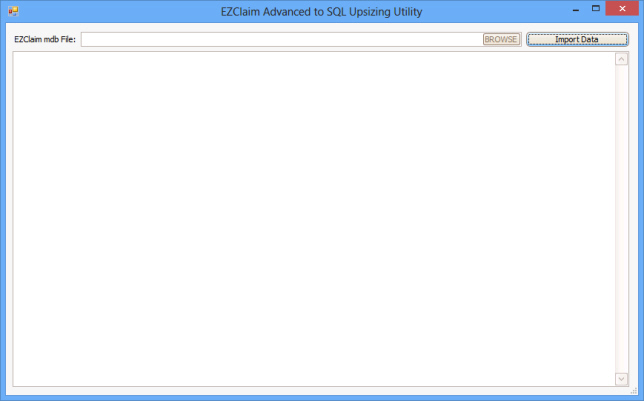
The MDB field will be pre-filled with the current EZClaim Advanced database location. If needed, click the ‘Browse’ button to locate the correct EZData.mdb file.
Click the ‘Import Data’ button to start the import process.
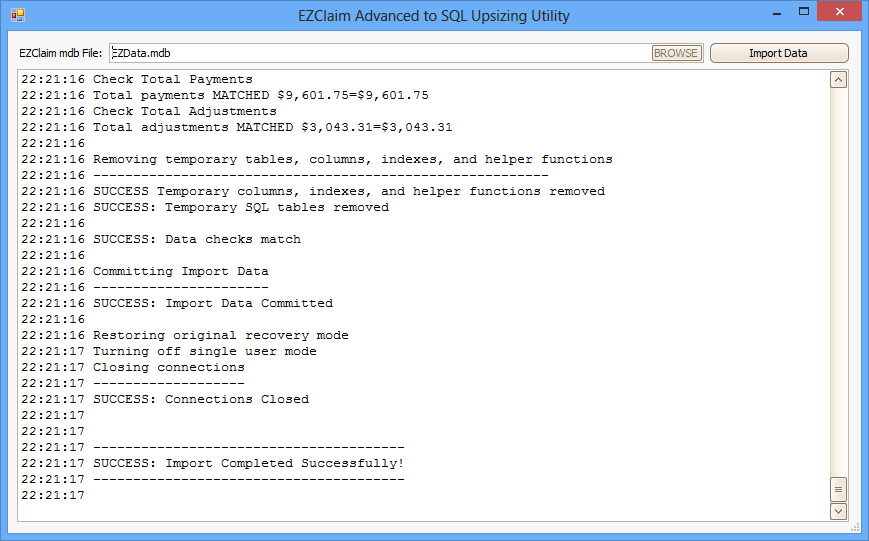
Once complete, you will see the words ‘Import Completed Successfully.’ If the import fails, use the messages provided in the log to fix the Advanced database.