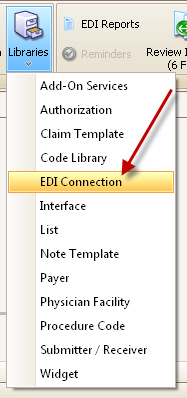
Before using the WebPT (HL7 2.3.1) interface within EZClaim Premier, you must contact WebPT and have the EZClaim interface activated. This will enable the HL7 files for EZClaim to import.
WebPT will provide you with the following information for the SFTP (Secure File Transfer) connection:
WebPT SFTP User Login: ___________________
WebPT SFTP User Password: ________________
EZClaim will provide you with the HL7 2.3.1 Import Activation Code: ________
1. Setup the SFTP EDI Connection Entry
a.
Open the Libraries > EDI Connection window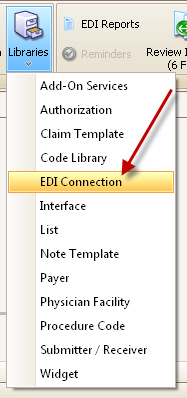
b.
Click ‘Add New Entry…’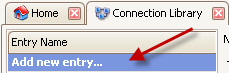
c.
Fill in the following details using the login and password provided by
WebPT:
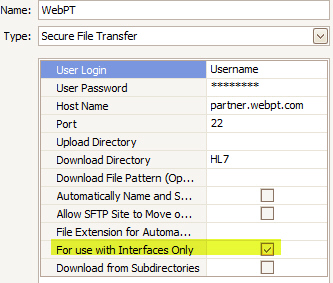
d. Click Save and Close.
2. Activate the HL7 Import Interface. NOTE: This process requires the ADMIN password.
a.
Open the Libraries > Interface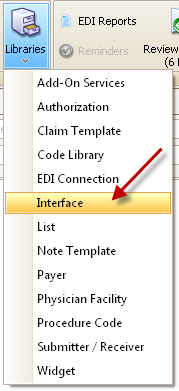
b.
Select the HL7 2.3.1 Import item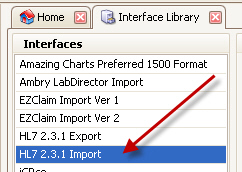
c. Enter your Activation Code
d. Select ‘Check SFTP’
e.
Select ‘WebPT’ from the drop-down list. 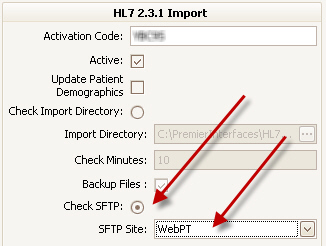
This completes the Program Setup procedure.
1.
Click the Review Incoming button on the ribbon bar.
2.
Click the ‘Check for New Data’ button to download any waiting files.
3. Review Importing Data (via Interfaces) for more information on processing files and importing the claims.