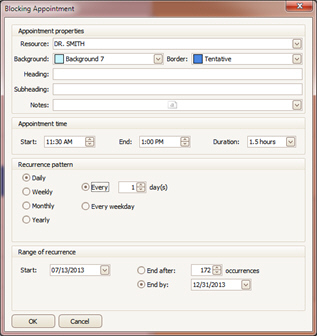
Blocking appointments are used to block out time that a resource is not available. A blocking appointment can be a recurring appointment as an easy way to set a blocking appointment for the office lunch hour, for example.
•If a recurring blocking appointment is created, each blocking appointment can be edited individually.
•A single blocking appointment can be deleted.
•The whole series of blocking appointments can be deleted. This will delete all blocking appointments in the recurrence even if they have been modified from the original series.
•If a blocking appointment is changed from the original series, it cannot be ‘reset’ to the original setting. You can view the Appointment History to see what has changed and edit accordingly.
•Once a recurrence has created the series of blocking appointments, the pattern cannot be edited. However, you can delete the series and recreate it.
•A maximum of 1000 blocking appointments can be created at one time.
Methods to set a ‘Blocking Appointment’:
•Right click a time in the scheduler view and select ‘New Blocking Appointment’.
•Click ‘Appointment’ on the menu bar and select ‘New Blocking Appointment’.
The blocking appointment window allows you to set the color, time, and duration. Use the Recurrence pattern and Range of Recurrence to set how many times and on what days the appointment occurs.
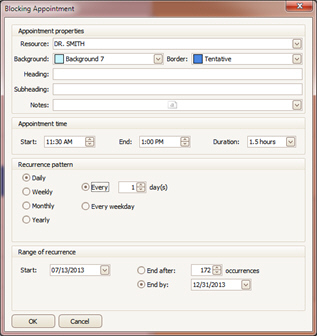
•Double click the blocking appointment and Edit properties. Click ‘OK’.
When deleting a blocking appointment, there are two options to delete. You can delete the whole series or just the single blocking appointment. Make the appropriate selection and click OK.
•Right click on a recurring appointment and select ‘Delete’ or ‘Delete Recurrence’.
•If deleting a recurring appointment, choose selection and click on ‘OK’.
