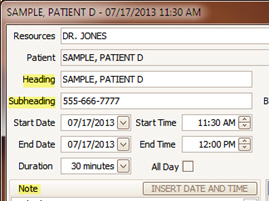
When creating appointments using Templates, the program has the ability to insert data previously set up in the patient’s record (the data you see on the ‘Edit Patient’ screen).
This can include Insurance information, Patient contact details and so on. It can also include text you enter such as ‘Make sure to get new insurance information’.
When creating an advanced Appointment Templates, you will tell the program what text to enter and which fields from the patient record will make up the header or notes.
The ‘Appointment Heading’, ‘Subheading’, and ‘Notes’ fields have the capability of pulling data from the patient record. When a template is first created, the program will automatically enter ‘LastName, FirstName M’ into the Appointment Heading field. This can be edited if needed.
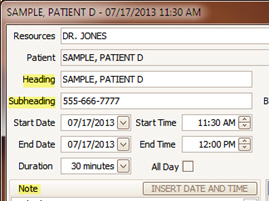
In this example, we will create a Subheading that shows the patient’s home phone number.
1.
Open Setup  and select
‘Templates’ tab..
and select
‘Templates’ tab..
2.
Create a new template by clicking the  button.
button.
3.
Enter ‘Phone Number Template’ into the ‘Template Name’ field. The screen
should look like this: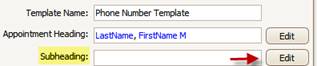
4.
Click the  button next to
the Subheading field. This will open the Subheading editor screen.
button next to
the Subheading field. This will open the Subheading editor screen.
5.
Confirm the cursor is in the Subheading Format field.
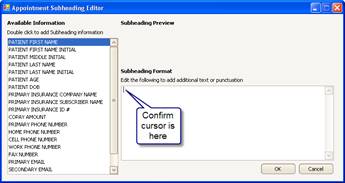
6.
Enter the following text: Phone: 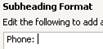
7.
With the mouse, double click the ‘PRIMARY PHONE NUMBER’ item from the list on
the left.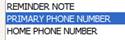
8.
This will cause [PRIMARY PHONE NUMBER] to be entered into the Subheading Format
field.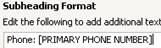
9.
Click OK to save the changes. The screen should now look like
this: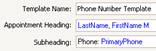
10. Click the
 button to save the
template.
button to save the
template.
11. Click the
 button to close the
Program Setup window.
button to close the
Program Setup window.
When you use the template to create an appointment (see Using
Appointment Templates), it will look like the following. The [PRIMARY
PHONE NUMBER] was replaced with the phone number in the patient’s
record:
IMPORTANT: Information used from the patient record is not linked. In our example, this means if someone changes the primary phone number in the patient’s record, the program will not update the phone number shown in the appointment.