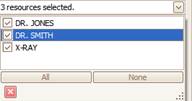Resources are the ‘Who, What or Where’ with which patient appointments can be associated. Examples would be a doctor, an exam room or medical equipment. To create a new resource, follow the steps below.
The name of the Resource will be shown at the top of the calendar when viewing the program.


Column Headings
The grid allows you to enter new resources or edit the existing resources.

Sort - Changes the ‘sort’ order of the resources shown on the schedule. Applies only to the currently selected profile.
Name - Name of the resource shown on the schedule and reports.
Color - Assign a color or let the program choose one for you by clicking the Auto button.
Active - Appears in drop-down lists. Instead of deleting resources, you can uncheck the Active box.
User - If unchecked, the currently logged in user will not see the resource in the drop-down boxes.
Profile - If unchecked, the current profile will not include the resource.
Note: Any changes made will take effect once the Resources window is closed.
Resources can be deleted by selecting the resource and clicking the ‘Delete’ button.

Use the resource drop down arrow on the side bar to change the active resources.