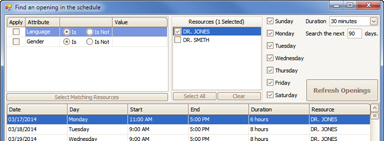The EZClaim Scheduler program uses ‘quick’ tools for selecting the following options. Click on a Ribbon Bar icon to open the feature.

 Previous Patient – Move backward
in the list of patients you have been working on.
Previous Patient – Move backward
in the list of patients you have been working on.
 Next Patient – Move forward in
the list of patients you have been working on.
Next Patient – Move forward in
the list of patients you have been working on.
 New
Patient – Create a new patient.
New
Patient – Create a new patient.
 Edit Patient – Edit current
patient’s data.
Edit Patient – Edit current
patient’s data.
 Find Patient – Search for an
existing patient.
Find Patient – Search for an
existing patient.
 Previous Date – Moves backward
in the list of previous dates/views.
Previous Date – Moves backward
in the list of previous dates/views.
 Next Date – Move forward in the
list of dates/views.
Next Date – Move forward in the
list of dates/views.
 Day View – Sets calendar view to
‘Day View’.
Day View – Sets calendar view to
‘Day View’.
 Work Week View – Sets calendar
view to ‘Work Week View’.
Work Week View – Sets calendar
view to ‘Work Week View’.
 Month View – Sets calendar view
to ‘Month View’.
Month View – Sets calendar view
to ‘Month View’.
 List –
Displays a list of Appointments
List –
Displays a list of Appointments
 Print Schedule – Quick print of
schedule.
Print Schedule – Quick print of
schedule.
 Print Preview – Preview schedule
before printing
Print Preview – Preview schedule
before printing
 Reports – Brings up the ‘Report’
dialog box.
Reports – Brings up the ‘Report’
dialog box.
 Program Setup – Brings up the
‘Program Setup’ dialog box.
Program Setup – Brings up the
‘Program Setup’ dialog box.
Next Open Time Slot Tool –  Click the
Click the  button to jump to the next opening for
the selected resource or click the
button to jump to the next opening for
the selected resource or click the  button for the ‘Find and Opening’
window.
button for the ‘Find and Opening’
window.