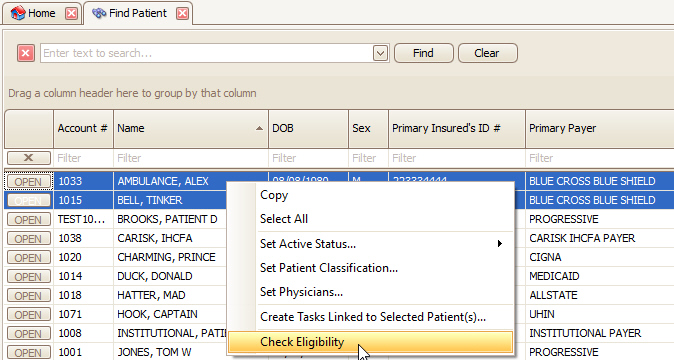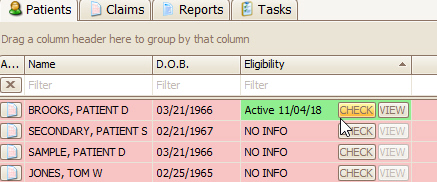
Keywords: Integrated eligibility, real-time eligibility, real time eligibility, elig, 270
You can quickly and conveniently verify patient eligibility directly from your program through TriZetto, Capario (Change Healthcare), ZirMed, Navicure, Office Ally, and Waystar. YOU MUST BE ENROLLED FOR INTEGRATED ELIGIBILITY SERVICE THROUGH YOUR CLEARINGHOUSE.
After setup, eligibility can be checked on the patient screen on the insurance information tab, or directly from the ‘Find Patient’ grid. You may also wish to add ‘Eligibility’ to your Patient QuickAccess tab for better visibility.
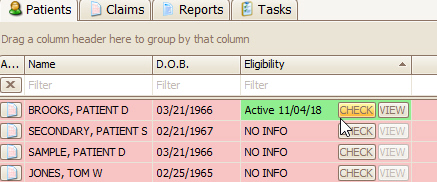
Eligibility must first be configured on the Program Setup screen. See Patient Eligibility for more information.
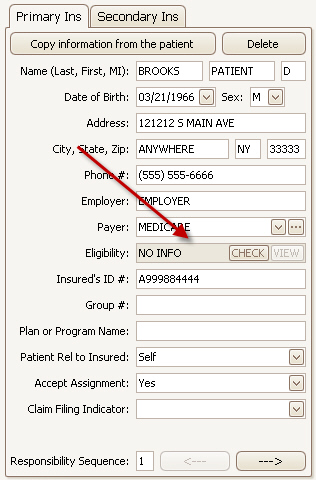
Click the ‘Check’ button to start the process. Premier then connects to the clearinghouse to send the required data. The Check Eligibility button is also available in the Find Patient screen (using the Column Chooser) and from the patient Quick Access Tab as an additional column.
Note: Taxonomy codes will now be included when making eligibility inquiries to Payer ID 00571.
A typical response will look like this.
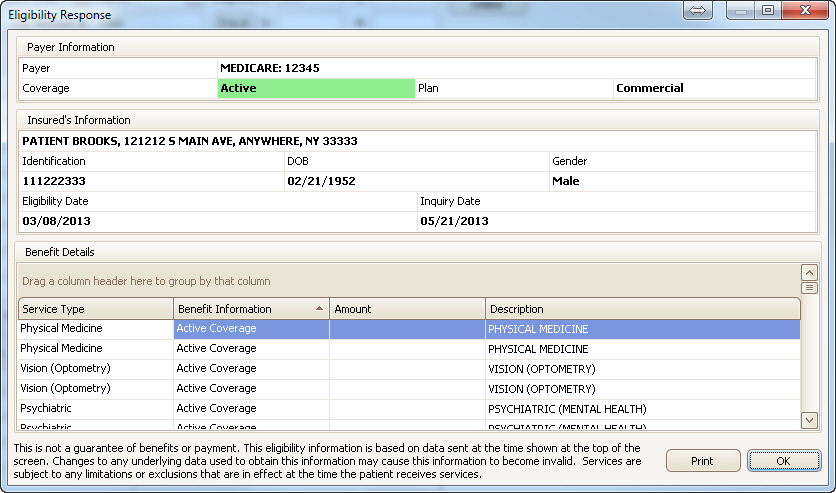
Once the OK button has been clicked, the program will show the Active status in green and display the eligibility verification date.

Other possibilities are.


Click the  button at any time to view the existing
eligibility results.
button at any time to view the existing
eligibility results.
This grid allows filtering to focus on the most relevant data. In this example, we’ve filtered the grid to show ‘Professional (Physician) Visit’ and ‘Co-Payment’ information.
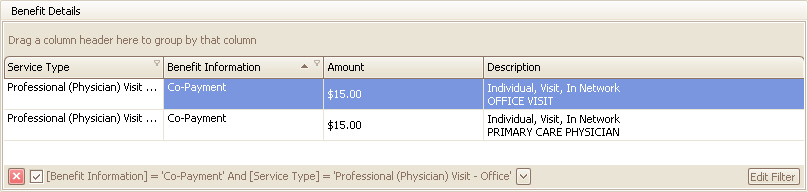
If you receive responses that include the words ‘Authorization/Access Restrictions’ or ‘Provider Ineligible for Inquiries’, that typically means that the correct provider NPI number is not being used. See Clearinghouse Reference for information on specific clearinghouses.
To check eligibility for multiple patients within a single request, go to the ‘Find Patient’ grid. You can then sort and filter patients accordingly. You can select multiple patients (max 50) using either the Ctrl key (for individual patients on the list) or the Shift key (for a sequence of patients on the list).