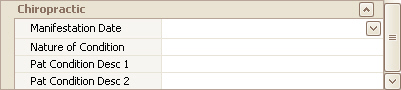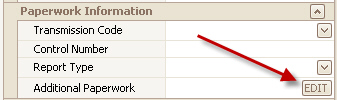
The locked check box prevents accidental changes to a claim. To edit a locked claim, uncheck the box.
A locked claim does not prevent disbursements or adjustment from being added, removed, or edited.
Claim user notes may be added or edited on locked claims, and the status of locked claims can be changed.
The ‘Bill To’ selection may be changed but the claim insured information cannot.
The Locked check box may be used in conjunction with security options to prevent users from unlocking and editing claims.
When printing or exporting claims, the check box can automatically check if the ‘Automatic Lock Claims After Print or Export’ option is turned on in the Program Setup > Claim screen.
Use this field if additional paperwork information needs to be included with the claim. Click the EDIT button to enter up to 9 additional paperwork fields.
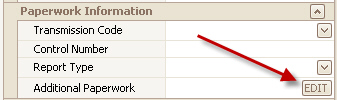
If using the Pick Up Location and/or Drop Off Location, you may double click the Location Name to open the Physician/Facility library to select an entry. This will populate the address information. There is no link between the ambulance fields and the library, if you change the address in the library, you will need to edit the claim ambulance fields. The program will only populate the address if it is completely blank. It will not overwrite existing data.
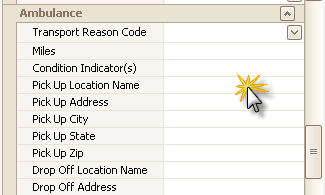
The CLIA number may be entered many ways:
•Use
the CLIA Number field on the claim screen. You may need to add this field
via the Column Chooser.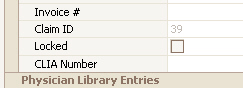
•Use the Additional ID Numbers area for the pertinent (Billing or Rendering) entries in the Physician/Facility Library. CLIA will export in loop 2300 of ANSI electronic claims. The CLIA number preceded by an X4 qualifier will print in box 33b (Billing) and/or box 24j (Rendering) on paper claims.

•If needed at the individual patient level, the CLIA number can be entered under ‘Initial Claim Values’ on the Patient screen.
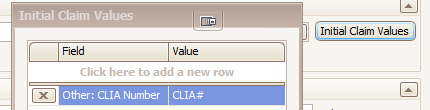
When the program is exporting data for electronic billing, the program will look for a CLIA number in the following places and use the first one it finds:
1. CLIA Number field on the claim
2. Claim Rendering provider
3. Claim Billing provider
If your claims require a CMN to be attached, you will need to add the field to the grid. The field is not normally visible. Use the grid customization feature to add the ‘CMN Form’ field. See Claim Information Grid for more information on customizing the grid.
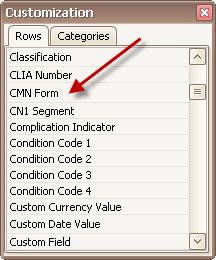
Once the CMN is completed, you will then need to “assign” it to the service line as follows:
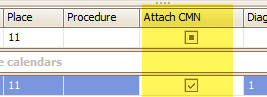
If required by your payer, claim level notes can be included in the ANSI 837. These notes are entered into the ‘EDI Note’ field on the claim information grid. The field is not normally visible. Use the grid customization feature to add the ‘EDI Note’ field. See Claim Information Grid for more information on customizing the grid.
837 Notes: Data entered in this field will be electronically exported in Loop 2300 Segment NTE Field 2.

Setting this field will override the default insurance type (set in the payer library) for this claim only. Use the grid customization feature to add the ‘Ins. Type Code Override” field. See Claim Information Grid for more information on customizing the grid.
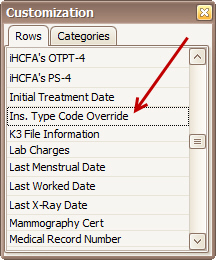
This field provides a checkbox which permits the user to ignore applied amounts. For example, this might be needed to mask a patient payment that was made at time of service, or to hide applied amounts when submitting secondary claims. This only affects paper claims (box 29 on 1500 form, and box 54 on the UB04 form).
This field is used for Workers Comp claims. The data will be exported into Loop 2300 Segment REF*297. It is not used to designate when a claim was last followed up with. Use the grid customization feature to add the ‘Last Worked Date” field. See Claim Information Grid for more information on customizing the grid.
Used in special cases when the HCP segments are required in the 837 file. Used in the 2300 HCP15 segment. Will only be exported if the submitter/receiver library Claim Type is set to ‘Reporting’. Use the grid customization feature to add the ‘Pricing Exception Code” field. See Claim Information Grid for more information on customizing the grid.
Additional fields are available in the Claim’s grid for Chiro claims.
•Manifestation Date – Loop 2300 Segment DTP Qualifier 453 Field 03
•Nature of Condition – Loop 2300 Segment CR2 Field 08
•Pat Condition Desc 1 – Loop 2300 Segment CR2 Field 10
•Pat Condition Desc 2 - Loop 2300 Segment CR2 Field 11