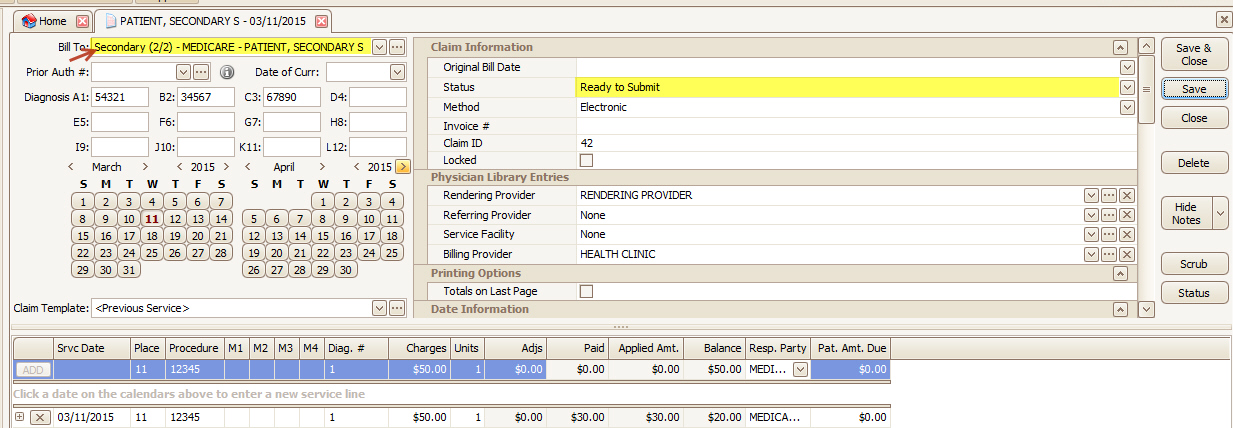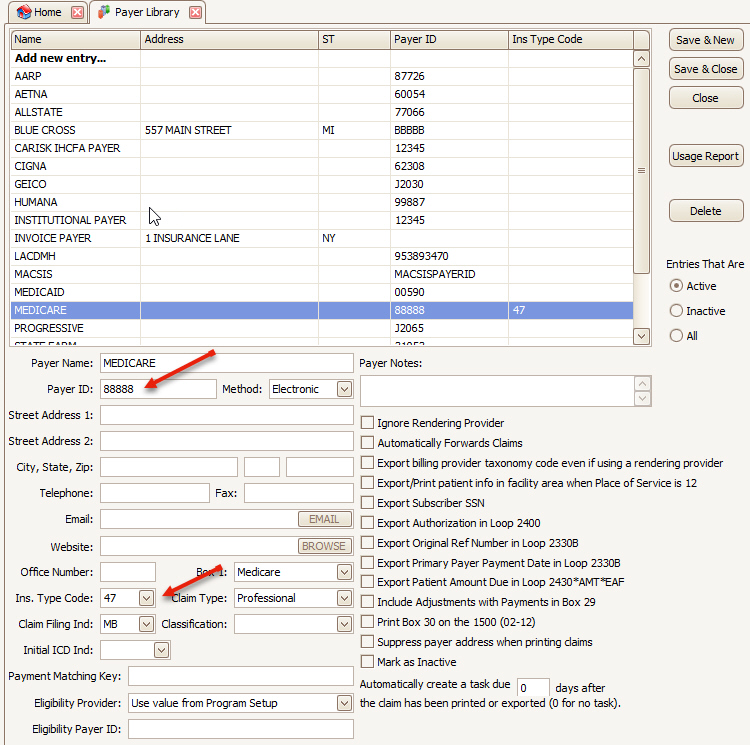
Confirm the following:
•Payer ID #’s: Both Primary and Secondary Payer’s MUST have the correct ‘Payer ID’ numbers.
•If the Secondary payer is Medicare, confirm that Medicare secondary ‘Ins.Type Code’ is selected.
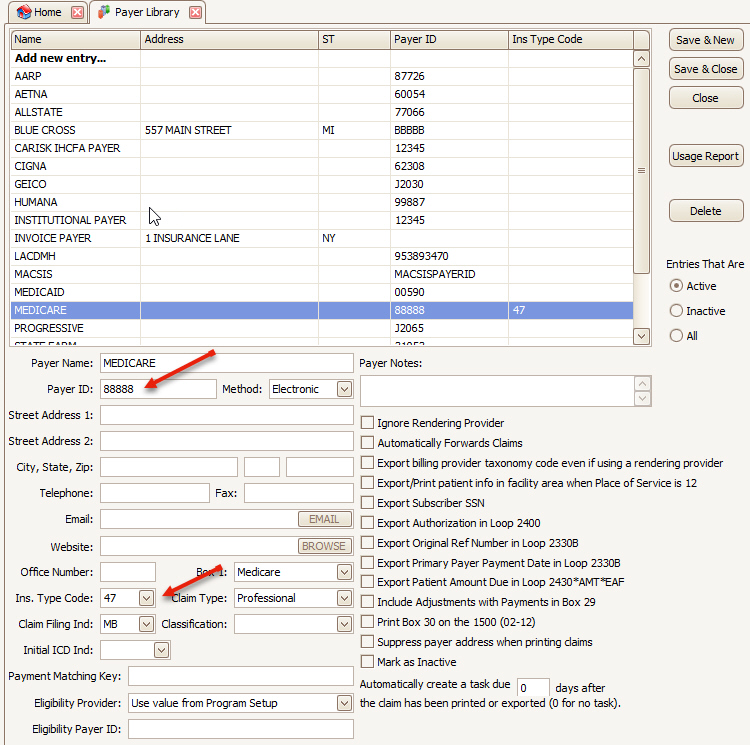
Patient Information Screen – Step 2
Confirm the following:
•Secondary Insured’s Name, DOB and Gender are entered.
•Secondary and Primary Insurance with Payer ID and Claim Filling Indicator is selected.
•Secondary Insured’s ID# is entered in the ‘Insured’s ID’ field.
•If Medicare or Medicaid claims, Group field must be blank.
•For Medicare Secondary, Plan or Program Name must be blank.
•Secondary subscriber ‘Relationship Code’ is selected.
•SSN and Patient Member ID number must be blank. See ‘Other Patient Information’.
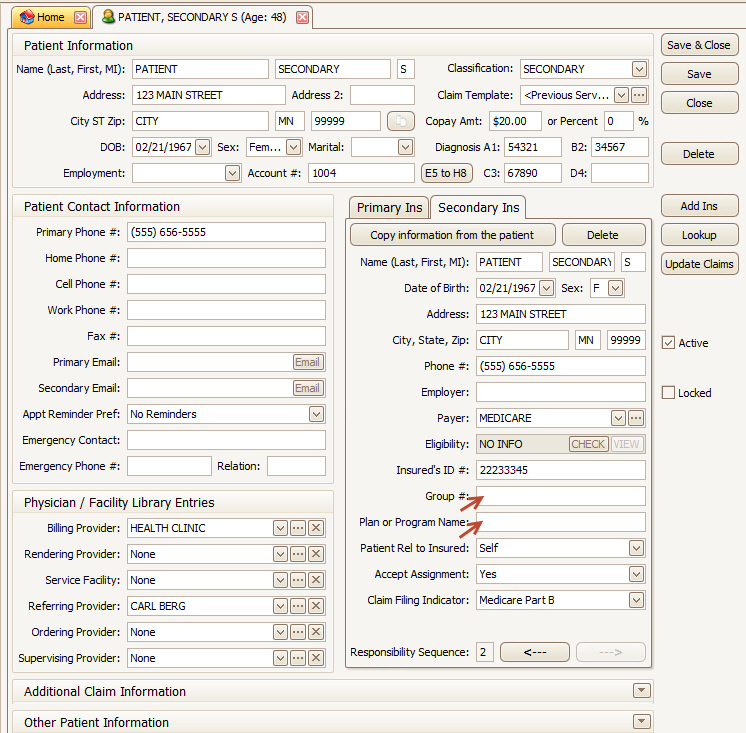
If your payments were not previously auto-posted using the Auto-Posting feature, manually enter payment information from your Primary EOB. Go to Home > Enter Payment screen.
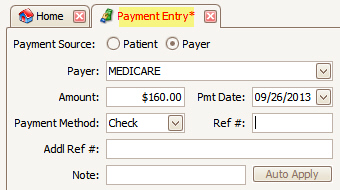
Confirm the following:
Payment Entry Screen
•Line Item payments and/or adjustments with a date have been entered on the Payments screen.
•Every service line has an Insurance payment entered; even a $0.00 amount must be entered as a payment.
Claim Information Screen
•‘Bill To’ has been set to ‘Secondary Insurance’.
•‘Ready to Submit’ is selected under ‘Claim Information’.