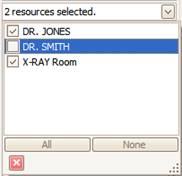Click on ‘Day
View’ to view one day only.
Click on ‘Day
View’ to view one day only.View options are configured with the side bar options and tool bar icons. The two main options are what days are visible and what resources are showing.
To select the desired calendar view, click on one of the following Icons. Click on any of the icons to switch between views.
 Click on ‘Day
View’ to view one day only.
Click on ‘Day
View’ to view one day only.
 ‘Work Week
View’ for setting work week options.
‘Work Week
View’ for setting work week options.
 ‘Month View’
to view the complete month.
‘Month View’
to view the complete month.
 ‘List
View’ displays appointments as a list.
‘List
View’ displays appointments as a list.
The highlighted days on the side bar calendar will change to reflect your view format. If you need to change to a different day, week, or month, simply select the date.
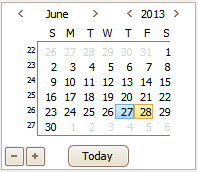
Use the  buttons to show additional
calendars.
buttons to show additional
calendars.
You can use the forward and back tool bar icons to jump back and forth between previously viewed dates.

When working in ‘Work Week View’, a new menu option called ‘Work Day Visibility’ is available. Clicking this menu allows you to hide days that the office is closed. Uncheck the days you would like hidden.
To change the doctors (or other resources) showing on the
screen, use the resource selection drop down on the side bar. Click on
the’ Setup’ icon  to open
‘Program Setup’. See Resources
Tab.
to open
‘Program Setup’. See Resources
Tab.
One or more Resources may be selected and will be visible on the scheduler to the right. Example: If both Dr. Jones and X-Ray Room are checked, both Resources will be displayed on the scheduler.