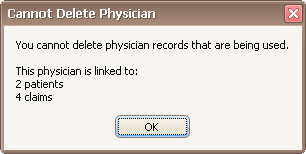Home tab >
Physician/Facility
Home tab >
Physician/Facility Home tab >
Physician/Facility
Home tab >
Physician/Facility
The ‘Physician/Facility Library’ is used to maintain a list of Providers and Facilities used in patient and claim records. See Physician, Facility Library for additional information on setting up the Physician Library.

Each entry is classified with one of the following classifications:
•Attending – Used for Institutional billing on the UB04.
•Billing – Address and Tax ID is required for this type of entry.
•Facility
•Ordering – Address is required for this type of entry.
•Operating – Used for Institutional billing on the UB04
•Referring
•Rendering
•Supervising
This field is only available for ‘Billing’ type providers. It will be disabled for all other classifications. If checked, the program will print ‘Signature on File’ in box 31 of the 1500 form. It is also used in the ANSI 837 file in the CLM segment field 6 (Provider or Supplier Signature Indicator). See Box 31 for more information.
The billing provider is selected on the claim screen in the ‘Billing Provider’ field.
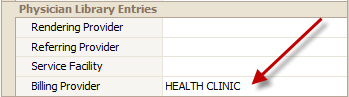
Rendering providers may be assigned a ‘Rate Class’ previously set-up in the Procedure Code Library. The Physician/Facility Library drop-down box is populated with the rate class names used in the Procedure Code Library. See Procedure Code Library.

NPI number is validated during data entry. If the number looks invalid, a tooltip message will appear warning you of an invalid number. The warning does not prevent you from saving the library entry.
If you do not know the NPI number of an entry, click the
Lookup NPI link next to the NPI field.
You may quickly jump through the list of providers by clicking into the list and typing in a few letters of the name.
Additional ID Numbers print in Box 33b of the 1500 form and are used in the ANSI 837 export typically in REF segments.
To enter Additional ID Numbers, select the provider, then, in the Additional ID Numbers section, select a Payer if the ID number is only used for a specific payer. If not, leave the setting at ‘All Payers’, press the tab key, select the type of ID from the list, press the tab key, enter the ID number, then press the tab key to save the entry.

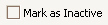
To hide a library entry, check the entry as inactive. The library entry will not be available in the selection list when entering data. Do not delete the entry if being used on patient or claim records!
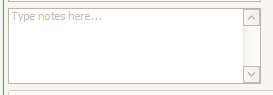
The physician notes can be enlarged by right clicking in the notes area and selecting ‘Show in Pop-up’. This allows a larger editing area and you can print the notes using the ‘Print’ button.
You cannot delete a physician/facility entry if it is currently in use. If you try to delete an entry and it is currently being used, a message will appear showing where the entry is used. Use the Find tools to open the appropriate record and change physician selected. If the entry is being used and you no longer want it to show up in selection lists, mark the entry as inactive instead.