 Home tab >
Libraries > Procedure Code
Home tab >
Libraries > Procedure Code Home tab >
Libraries > Procedure Code
Home tab >
Libraries > Procedure Code
The ‘Procedure Code Library’ allows you to maintain procedure (or HCPCS) codes along with rates and additional information for each code. Maintaining the Procedure Code Library is optional and not required.
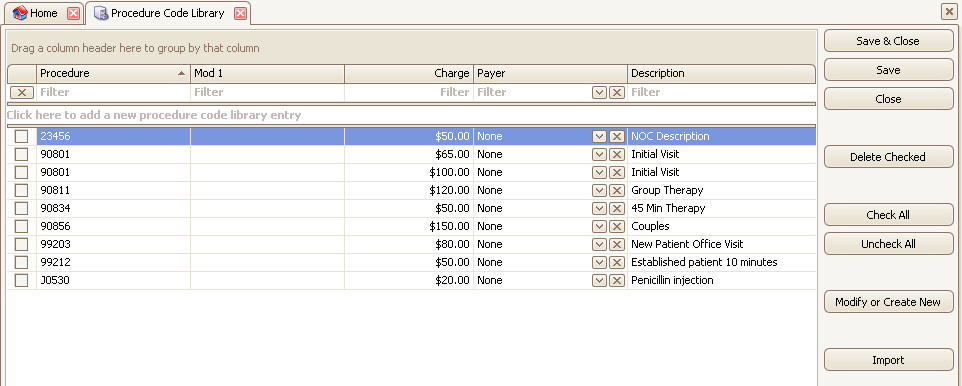
1. Open the Procedure Code Library.
2. Click the row below the ‘filter row’.
3.
Enter the procedure code.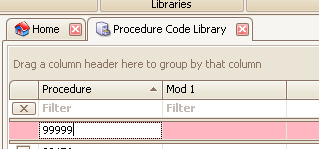
4. Press tab to enter additional data.
5. Continue pressing the tab key until the row is added to the grid. The new code row will be shown in pink until the library changes are saved.
Click into the cell and edit data as needed. Press the tab key to save the value. The row will be shown in pink until the library changes are saved.
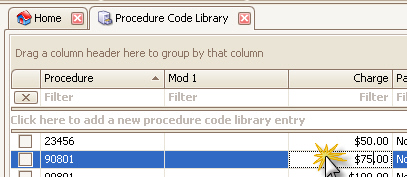
•When changing the number of units on a service line, the cost column and adjustment column is not changed. Only the Charge and Allowed columns are updated.
•When
changing the number of units, the current charge is divided by the original
units to get the ‘per unit’ amount, and then multiplied by the new number of
units.
<New Charge> = <Old Charge> / <Old Units> * <New
Units>.
•The combination of procedure code and product code determines which library entry to use. The product code column is not shown normally and is only used in special situations.
To add additional columns, right click on any column heading and select ‘Column Chooser’. Drag and Drop custom column to desired location.
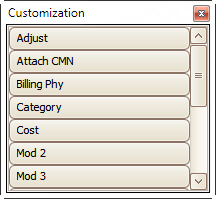
Only the most common columns are shown in the grid. Use the Column Chooser to add or remove columns.
Standard Columns
Procedure – Enter the CPT or HCPCS code here.
Mod 1 – If a modifier is commonly used with this procedure code you may enter it here.
Charge – Normally contains the unit charge (the amount you charge for 1 unit).
Payer – If this code is specific to a payer, select the payer. This will allow the program to filter the available codes based on the payer being billed.
Description – Description of the code. Used on patient statements.
Additional Columns
To add additional columns, right click the current column heading and select Column Chooser.
Adjust – Typically left at $0.00. If you would like a contract adjustment entered at the time of service line data entry, enter the adjustment amount.
Allowed – The amount allowed by the payer. Typically, this is $0.00 but some users like to track the allowed amount before receiving the ERA (EOB)
Attach CMN – If this code requires a CMN to be attached, you can check this box to cause the ‘Attach CMN’ box on the service line to be checked.
Billing Phy – If this code record is for a specific billing provider, you can enter it here. Sometimes used for different contracted rates for different providers.
Category – User defined category. Can be used in custom reports.
Cost – Used to fill in the cost amount when entering service lines.
Mod 2 – Modifier 2
Mod 3 – Modifier 3
Mod 4 – Modifier 4
NDC Code – Populates the NDC code electronically in loop 2410 LIN02. Associated fields include Drug Unit Count and Drug Unit Measurement, which populate loop 2410 CTP04 and CTP05. (For paper claims, all NDC-associated data may need to be entered in the Description field. Printed claims will display the description in the shaded area of Box 24A.)
Note – General note field for your reference.
Product – Product code used when generic CPT or HCPCS codes to differentiate codes.
Rate Class – If there are different rates for different classes of service (MD, PA, RN, etc.), you can define rate classes here then use them with rendering providers in the Physician Library.
Revenue Code – Code used to describe the service.
Set Desc – If checked, the line item description will be filled in with the code description.
Set Pat Amt Due – If checked, the service line patient amount due field will be filled in with the patient’s co-pay amount.
Subcategory - User defined subcategory. Can be used in custom reports.
Units – If the charge amount cannot be a single unit charge, you can enter the units here. For example, you may charge $35.00 for 3 units. If so, enter $35.00 as the charge amount and 3 in the Units field. If only 1 unit is used, the program will round to the nearest cent.
Start and End – If the procedure code is only valid for a specific date range, use the Start and End fields to enter the start and end dates.
Work RVU – Used to track the Work Relative Value Unit. Can be used in custom reports.
Malpractice RVU – Used to track the Malpractice Relative Value Unit. Can be used in custom reports.
New code sets can easily be created using the ‘Modify’ or
‘Create New’ button. Select the codes to modify and click the  button. This will open the Modify
or Create New Procedure Code window.
button. This will open the Modify
or Create New Procedure Code window.
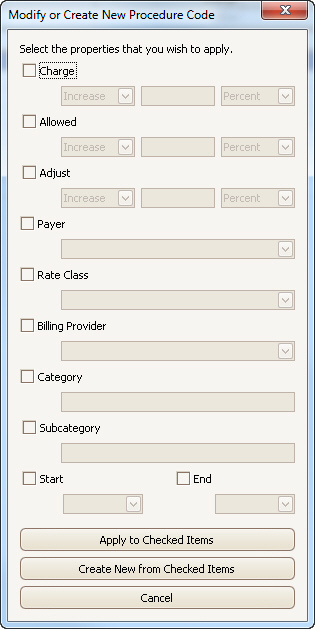
•Check the properties you wish to apply and enter the appropriate values.
•To modify the selected codes, click the ‘Apply to Checked Items’ button.
•To create new codes based on the selected codes, click the ‘Create New from Checked Items’ button.
You may import your code libraries. Import only works with tab delimited text files. We do not support converting codes into the correct format. The following shows the format a text file must follow to be imported into the code libraries:
Code{TAB}Charge{TAB}Allowed{TAB}Adjust{TAB}Description{TAB}Product Code{TAB}Modifier{TAB}Category{TAB}Subcategory{TAB}WorkRVU{TAB}MalpracticeRVU
EZClaim ‘Procedure Code Library’ is a powerful tool. When configured correctly, it can streamline your data entry and provide accurate charge information. Utilizing rate codes and assigning payers allows you to both store and maintain multiple rate schedules.
This section provides detailed information on how the program uses the Procedure Code Library to find charges during data entry. See Procedure Code Lookup for additional information on using the Procedure Code library.
At the time of data entry, the program uses a decision tree to determine the available library entries for the claim. The code list used by the program is determined by matching the following criteria:
•Billing Physician
•Bill to Payer
•Rate Class
If duplicate procedure codes match the criteria, only 1 will be returned. This provides consistency during data entry when not using the lookup tool.
Priority is given to codes that match:
•Billing Physician, Bill to Payer, and Rate Class
•Bill to Payer and Rate Class
•Rate Class only
•Codes that do not have the Billing Physician, Bill to Payer, or Rate Class assigned.
Additional Information:
•The combination of Procedure Code and Product determine uniqueness.
•The existing Allowed amount is overwritten by library data when changing the Procedure Code.
•The existing Adjustment amount is overwritten IF a contract adjustment does not already exist for the service line.
•If the charge is $0.00 in the library, it will not overwrite an existing charge.
•If the allowed is $0.00 in the library, it will not overwrite an existing allowed.
Product Codes are useful in situations where you need to store different charge amounts (or other data points) for the same procedure code. Product Codes allow you to differentiate between the two duplicate codes.
This column is not a program default and will need to be added using the column chooser.
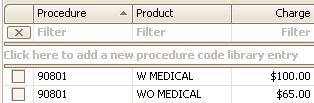
When you have specified start and end dates for codes within your Procedure Code Library, the following rules apply during Procedure Code Lookup:
•The program will use the current date as filter criteria when accessing the lookup library from the Claim Template screen.
•The lookup library will not contain any codes with a start or end date when accessing the library from the claim’s service line preview row if the ‘From’ date is blank.
•The program will use the ‘From’ date as filter criteria when accessing the library from a service line.
The Procedure Code Library allows users to maintain fee schedules for their payers. Use the ‘Payer’ and ‘Allowed’ columns to assign allowables to payers. The screenshot below shows the same code with different allowed amounts assigned to different payers. The Procedure Code Lookup screen will only show codes that match the claim’s payer.

Definition: An NOC code is a procedure code that is defined as ‘Not Otherwise Classified’ and requires a description of the procedure code. Consult your coding references to determine the procedure code classification and description that may be required.
There are two methods to handle NOC codes. Use the procedure code library if the NOC description is always the same (see below for instructions). Use the service line field if the NOC description is always different. See Other Service Line Fields for information about the NOC Override field.
If your office uses NOC codes and bills electronically using the ANSI 837 format, you must configure the procedure code library properly:
1. Add the Category column into the Procedure Code library using Column Chooser.
2. Enter the word NOC into the Category field
3. Enter the NOC description into the procedure Description field.
This will enable the program to automatically export the description into the SV101-7 field in the ANSI 837 file.
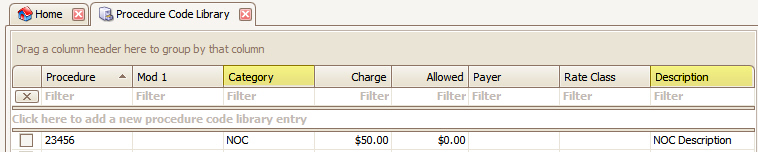
If you need to use different descriptions for different products, use the Product Codes feature. More information can be found in Product Codes
NOC codes and descriptions may be made payer specific by selecting a payer at the Procedure Code Library level. However, payer selection is not required for the NOC code feature to work properly.
If you need to use the procedure code library for entries that use the revenue code column only, you will need to enter the word BLANK into the procedure code field since a procedure code is required. For the program to use the correct charge when doing a code lookup, you may need to utilize the product code.
ANSI 837 Information
When creating the SV1 segment, the program will use the procedure code library to find the NOC description based on the NOC code and payer (if needed) and place it into Loop 2400 Segment SV1 Field 01 Subfield 7.