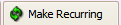 Claim tab
Claim tab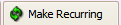 Claim tab
Claim tab
Claims within the program can be set to recur any number of times. Upon opening, Premier will check for any claims that are due to be entered. You retain control over individual claims as needed.
IMPORTANT: The Recurring Claims feature is a convenient way to generate claims on an ongoing basis – but should not be considered a true “claim copy” because of the varying (and sometimes overlapping) data elements of individual claims. You may find it more helpful to create Claim Templates and/or generate claims from the Scheduler, if you need specific Rendering Providers, etc., for different patient visits.
Open the claim that you would like to recur. On the Claim ribbon bar select ‘Make Recurring’. Use drop-down arrows to select criteria for claim to recur.
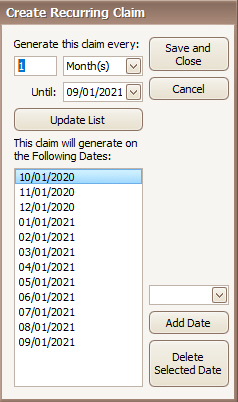
Use drop-down arrow to select a date to ‘Add’.
To delete a date, select by highlighting and click ‘Delete Selected Date’.
When viewing a Recurring claim, the ‘Make Recurring’ on the ribbon bar will now read ‘Edit Recurring’.
1. Open the claim to edit.
2. Click the ‘Edit Recurring’ button on
the ribbon bar.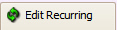
3. Add/Edit/Remove the recurring dates and click ‘Save and Close’.
IMPORTANT CONSIDERATIONS:
1. The Recurring Claim feature is a convenient way to generate claims on an ongoing basis – but should not be considered a true “claim copy” because of the varying (and sometimes overlapping) data elements of individual claims. You may find it more helpful to create Claim Templates, or generate claims from the Scheduler, if you need specific Rendering Providers, etc., for different patient visits. Click here for more info: Claim Templates
2. If you have recently edited existing Procedure Codes by updating charge amounts, etc., you will need to regenerate your Recurring Claims accordingly. (Existing claims and service lines will NOT automatically update.)
When opening the Premier program, if recurring claims are scheduled to be entered, the ‘Recurring Claims’ window will open automatically.
If the program is already open and you want to review and enter recurring claims, from the ‘Home’ ribbon bar, select ‘Review and Enter Recurring Claims’ from the ‘Claim’ icon drop-down.
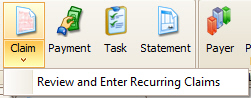
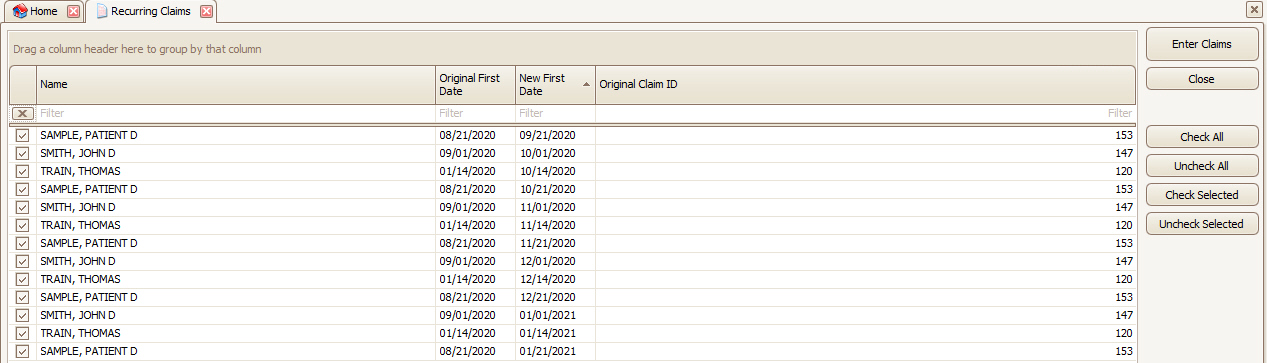
1. All available claims will be preselected. Deselect any claims as needed.
2. Click ‘Enter Selected Claims’ to create claims based on the selected items.
3. A confirmation note will be added to each newly created claim.
