 below the tiles.
There is also an indicator showing when the tiles were last refreshed.
below the tiles.
There is also an indicator showing when the tiles were last refreshed.Widgets allow you to customize the information shown on the home screen. You can create an unlimited number of widgets and show them on the home screen. Widgets are a great tool to manage your claims and find information at a glance.
Tile View is the initial view when you install the program. This view offers the most information in an easy to understand layout. The tiles on the left can be re-ordered by dragging and dropping the tiles up or down. Each tile shows the name of the widget and the number of records within each widget.
Widgets are not automatically refreshed due to the potential
workload they could produce. To refresh the widget data, click the refresh
button  below the tiles.
There is also an indicator showing when the tiles were last refreshed.
below the tiles.
There is also an indicator showing when the tiles were last refreshed.
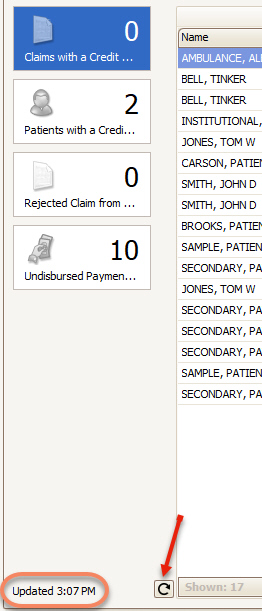
This view only allows 2 widgets to be available at a time and is not as flexible as the Tile View.
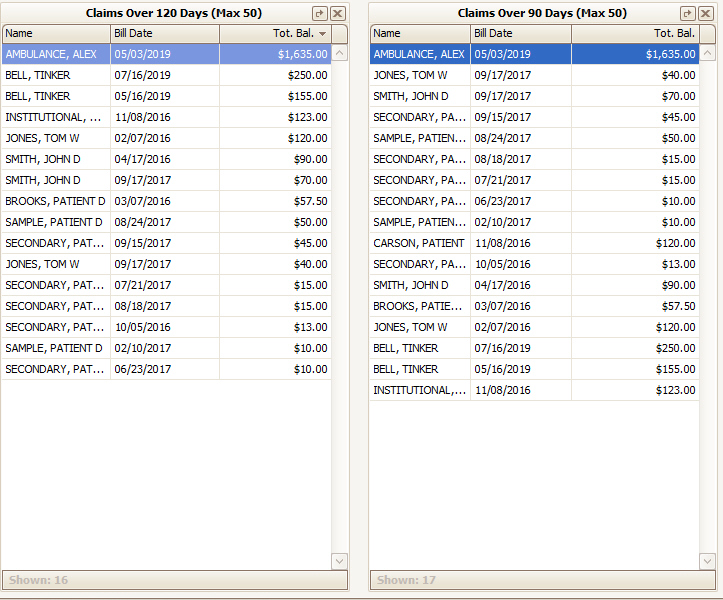
Widgets can be created from most any grid.
1. Filter a grid to show required data.
2. Right click the grid column headings and select ‘Add as Widget’.
3. Edit the Widget properties as needed. See Widget Library for more information.
Creating your first widget:
1. Click the Claims tab in the Quick Access area.

2. Click the filter icon to select claims with a status of ‘Ready to Submit’.
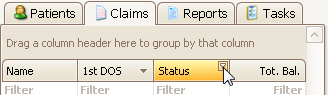
3. Put a check on the ‘Ready to Submit’ item and click OK. This will filter the claim list and only show claims ready to submit.
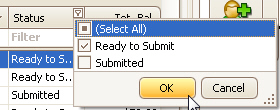
4. Right click the column heading and select ‘Add as Widget’. This will open the Edit Widget window.
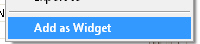
5.
Enter ‘Claims Ready to Submit’ in the name field and set the click action to
‘Show Claim’ then click the OK button.
6. On the home screen, the widget will appear as a new tile.
Home Screen
Widgets are automatically shown as a tile on the home screen. Tiles can be removed from the home screen by changing the ‘Show’ check box in the Widget Library.
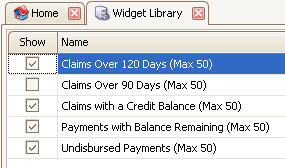
Widget data is updated when you click the ‘Refresh’ button on
the Home screen  below the tiles.
below the tiles.
New claim notes may need to be added so as to refresh the following widgets which populate based on keywords (rejected and/or denied) in the most recent claim note on file.
•Denied Claims from Posted 835 Files
•Rejected Claim from Posted 277-CR Reports