
Optional: If an Appointment Template has been previously created under ‘Program Setup’, use the drop-down arrow to select an ‘Appointment Template’ from the side bar.

From the side tool bar, use the drop-down arrow to select a patient.

1.
‘Drag and Drop’ the small patient icon  into the appointment time.
into the appointment time.
2. Resize the appointment by dragging the borders up or down if needed.
3. Optional: Right click the appointment to change the status or double click the appointment to edit all properties of the appointment and notes.
Appointments can be rescheduled or copied to another date. Right click the appointment, select ‘Schedule a copy of this appointment’, then select the correct date.
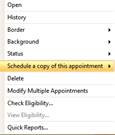

Methods for ‘Editing’ appointments are:
•‘Drag and Drop’ the appointment to a different appointment time.
•Resize appointment on main screen using the mouse to add or decrease appointment time.
•Right click on appointment time to set options.
Double click on
the patient’s appointment to open the Appointment dialog box.

Changing the Start and End Times
You can click on any part of the field to change. For example, click AM and use the arrows to change to PM or click the hours or minutes to change using the arrows.