

•Reports are searchable in preview mode.
•Any
Report can be exported to a variety of formats by clicking the  icon in preview mode.
icon in preview mode.
•If data is not showing up on a report, that’s because it has been filtered out. Double check your criteria to make sure Filters are not being applied to the report.
•If Payments have been entered but not disbursed (applied) to service lines, reports will not reflect the disbursed information. It’s very important that payments be disbursed to service lines.
•In general, both active and inactive patients will appear on reports. Some reports have a patient active status criteria that can be applied if needed.
EZClaim provides a set of Reports using data pulled from your EZClaim Premier program. When clicking on a Report name, a brief description will be displayed at the bottom of the list.
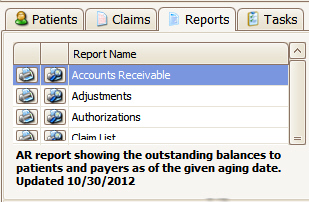
Report data may be filtered by changing the report criteria in the tab below the report list.
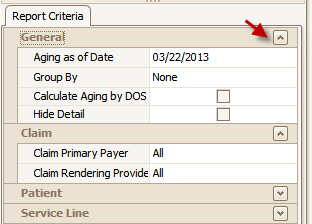
If the criteria selected prevents the report from showing any data, you will receive the following notice.
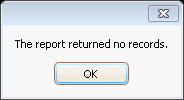
Some reports can be very large if run without some type of limiting criteria. If you attempt to print or preview a large report without criteria, a warning will appear to confirm your action.
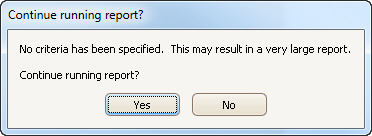

Double click the report name to Preview the report
Click the  button to Print the report
button to Print the report
Click the  button to Preview the report
button to Preview the report
Troubleshooting reports can be a difficult task, so it is important to understand a few key concepts.
•When comparing reports, understand that not every report is meant to match another.
•If all reports matched, there would be no reason to have a wide variety of unique reports.
•It is vital to understand which columns and figures you are expecting to match. For example, BILL TO PATIENT is not the same as Pat. Amt. Due. Those can be two entirely different totals depending on data entry.
When requesting help from EZClaim Support, please provide the following information:
•What is the full name of the report you have questions about?
o What report criteria/filters are you are using?
•If you are trying to compare two reports, which two reports are you comparing?
o What report criteria/filters are you are using?
•Which specific columns do you have questions about?
o What are the questions about the columns?
The key is to be as specific as possible! Think of reports like you would think of a calculator. The report is only going to show what is in your Premier program, just as a calculator will only give you an answer based on the numbers you have entered into it.